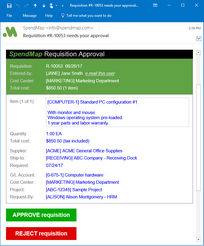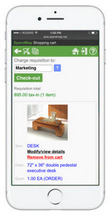Version 14.5 includes more than 20 new features and capabilities that were added since the last full release of SpendMap (v14.1).
For a detailed list of new features in chronological order, please refer to the WHATSNEW.TXT file in Saved Reports and Files following the upgrade.
Email Approvals
You can now approve and reject Requisitions right from the body of the email notification that you receive from SpendMap, without having to log in to the system.
When you enable this new feature, SpendMap will send an HTML email to the approver(s) with the same sort of information that you see on the Requisition Approval Screen within SpendMap itself. When you click the [Approve] or [Reject] buttons in the email message, a response email will be sent back to SpendMap, which will update the requisition accordingly.
And the email notifications are mobile-responsive, so you can approve orders quickly and easily on your smartphone or tablet while out of the office, whether connected to the Internet or not.
Invoice Prepayments
SpendMap’s Invoice Approval Module has been enhanced to better support prepayments, such as deposits and progress payments.
You can now approve invoices to pay a supplier even before the goods or services have been delivered. When deposits or other prepayments are made, SpendMap will keep track of the amount paid to the supplier, which will be taken into account when processing subsequent invoices for the Purchase Order, to make sure that you pay the correct amount in the end.
You can learn all about Prepayment Invoices in this section of the Help, and we also put together this little video tutorial to get you started.
Additional Smartphone Capabilities
Expanding on last year’s overhaul of the e-Series Employee Storefront and Mobile Website, for this release we added new smartphone capabilities, including requisition entry, receiving and related functions.
In the past, only requisition approval was available on smartphones, while requisition entry, receiving, and related functions were reserved for tablets. Now you can do all of this on your smartphone as well, with the exception of PunchOut and Dashboards, which still require a bit more room on the screen.
Automatic Document Receipt Acknowledgments
If you’re using SpendMap’s PO Acknowledgment or RFQ Acknowledgment utilities to keep track of which documents have been received by your suppliers, SpendMap can now automatically acknowledge receipt of the documents that are sent to the suppliers by email or PunchOut/XML.
So now all you have to do is follow up on the exceptions. One less thing.
Other New Features by Module
System-Wide Features (related to multiple modules)
ALL NEW ERROR MANAGEMENT SYSTEM
To reduce or even eliminate the need to call in for Tech Support, we have completely overhauled our Error Management System to provide you with better information in the unlikely event that you encounter a runtime error while using SpendMap.
Unlike in the past when you had to call or email the Error Report to our Support Team, SpendMap will now make recommendations on-screen to help you deal with most types of errors on your own. Of course, we’re here to help when you need us but we found that most errors that we see these days are for obvious reasons (e.g. power failure, network disconnect, etc.), so putting a call in to Support wasn’t really necessary in many cases.
SpendMap will now tell you everything you need to know about common errors, on-screen, so you can decide if you want to handle it on your own or if you feel more comfortable calling for tech support.
SEARCHING FOR BLANK FIELDS
You can now search for records with blank or empty fields, when performing an extended search. For example, if you wanted to see a list of suppliers with no zip/postal code entered, you can enter "<BLANK>" (without the quotes) in the zip/postal code field when searching for suppliers.
KEYWORD SEARCH WITHIN CODE FIELDS
The extended search utility now offers the ability to search for characters WITHIN code-type fields (e.g. item code, supplier code, G/L code, etc). Non-code fields (e.g. descriptions) always worked this way in earlier versions.
In the previous version, if you searched on a code-type field, SpendMap would perform a left-to-right match (i.e. to find codes "starting with" the search criteria), or SpendMap would look for an exact match if you checked the option to “Use exact match for code type fields” at the bottom of the screen.
In this version, you can still do a left-to-right search as before. But now you can now also search within the code by preceding the search with "*". For example, if you enter *XYZ in the G/L code search field, it will include all records where XYZ is anywhere within the G/L code field (e.g. ABC-XYZ, XYZ-123, ABC-XYZ-123 would all be included).
SQL SUPPORT
We've added support for additional databases, including MS SQL Server 2016 and Oracle 12c.
Please see the SpendMap Technical Overview document for a full list of supported databases.
MESSAGES SENT FROM TEST SYSTEM
SpendMap TEST systems will no longer send electronic documents/messages by default so as to help protect you from inadvertently sending a purchase order to a supplier or sending notification messages to SpendMap users which may be confusing or distracting. SpendMap will still look/act like it is sending these messages (i.e. you will see prompts and messages to that effect) but the actual messages will not be sent. This will preserve the look and feel of your test system and closely matches that of your live system.
In this disabled mode, the following transmission methods are disabled:
- e-mail messages
- direct fax transmissions
- XML POs sent to your supplier
If you need to temporarily enable electronic document/message transmission during your testing, you can do this using this new menu option.
SPENDMAP ADMINISTRATOR ROLE
The definition of a SpendMap "System Administrator" has changed. System Administrators are people, typically with a technical background, who might do things like apply upgrades to the system, deal with system errors, adjust security settings, and so on.
In the past, all SpendMap users with an Access Level of 9 were considered to be System Administrators and were given special privileges in the system.
But since Access Level is used for other things in the system, this meant that all (level 9) System Administrators had full/unrestricted access to the other functional areas that you might be restricting access to based on Access Level. For example, someone in your IT Department might step-in to install updates or deal with a system error, but that doesn't necessarily mean, for example, that they should be able to access to all fields in the system (field access is just one example of an area of the system that might be restricted by Access Level).
So, we added a new setting called "This user is a System Administrator", in the [Permissions] tab of the User Master File. Therefore, Access Level is no longer used to determine if someone is a System Administrator.
Note: After applying this upgrade, all existing users that have an Access Level of 9 will be set up as System Administrators with this new setting, which you can adjust on a per-user basis as required.
<ENTER> AND <TAB> KEY USAGE
A new setting is available in the [Settings] tab of the User Master File that determines how the <Enter> and <Tab> keys work.
Either both the <Enter> and <Tab> keys can be used to move from field to field (as in previous versions), or you can change this setting so that <Tab> will be used to move from field to field while <Enter> will save the entire screen (or, more accurately, <Enter> will invoke the default button, which is usually [OK] or [Done] on most screens).
LOCKING-DOWN THE SYSTEM
The system's Priority Maintenance feature, when invoked from either View Active Users or when using the Unattended Lock-Down feature, has been enhanced as follows.
1.The user who invoked the lock-down can now exit and re-enter SpendMap while keeping the system locked-down
2.There are now two lock-down modes - A "suspend mode" (as before, suspends users' sessions) and a "lock-down mode" (new functionality, forces users to exit the system).
RICH WEB CLIENT SCALING FEATURE
Workstation Setting #3 (Screen size/zoom) now works in the Rich Web Client (in previous versions, this was only supported in the Windows/desktop app).
Purchasing Module
AUTOMATIC PO ACKNOWLEDGMENT
If you’re using SpendMap’s PO Acknowledgment utility, SpendMap can now automatically acknowledge receipt of Purchase Orders that are delivered to your suppliers by email or PunchOut/XML.
PO SUPPLIER ADDRESS OPTION
A new setting "Print supplier address" has been added to PO Printing Settings. This setting can be used to prohibit modification of the supplier's address information that carries forward from the Supplier Master File to each new PO.
Select "As entered on PO" to allow users to modify the supplier's address while entering new POs in the PO Work Area, or select "From Supplier Master File" to prohibit modification of the address information in the PO Work Area (i.e. force the address in the Master File).
PO CHANGE ORDER PERCENT
A new setting "PO change order processing percent threshold" has been added to PO Processing Settings, to determine when Change Orders will require online approval.
This setting is similar to the existing value threshold setting except that it is based on the increase in PO value as a percent as opposed to a dollar value.
VIEW PO STATUS: HIDING CLOSED PO LINES
A <Show/hide> button is now available in View PO Status to hide closed PO lines, leaving only open/pending items in your field of view.
VIEW PO STATUS: USER/BUYER FILTER
The User/Buyer filter that is available when going into View PO Status will now also include PO lines where the Request-by field contains that user's ID, in addition to the user ID (buyer) associated with that PO line item (as before).
Requisitions and Approvals Module
EMAIL APPROVALS
You can now approve and reject Requisitions right from the body of the email notification that you receive from SpendMap, without having to log in to the system.
This feature is reviewed in detail, in the Noteworthy Enhancements section, above.
ADDITIONAL SMARTPHONE CAPABILITIES
You can now enter/create Item Requisitions using your smartphone.
This feature is reviewed in detail, in the Noteworthy Enhancements section, above.
APPROVE REQS FROM SUMMARY PAGE
<Approve> and <Deny> buttons have been added to the Requisition Approval summary page, so you can now approve requisitions without having to go into the requisition details. As before, you can still approve requisitions from the details page, for all or individual lines items.
Since you may not view the requisition details when approving from the summary page, if you are using Cost Center budgets, any budget warnings will now also be included in the Special Notes column.
LOGIN HYPERLINK IN EMAIL NOTIFICATIONS
The SpendMap log in link included in requisition approval e-mail notifications (the email notification that is sent to requisition Approvers) will now take the user directly to the requisition approval utility (instead of the main menu) after the user enters their log in credentials.
Note: In order to use this feature, you must be using the newer Universal Login Page.
Receiving Module
ADDITIONAL SMARTPHONE CAPABILITIES
You can now receive Purchase Orders using your smartphone.
This feature is reviewed in detail, in the Noteworthy Enhancements section, above.
NOTES BUTTON
A <Notes> button has been added to the Receiving Summary screen to allow access and updating of the notes/attachments for the currently selected PO line.
USER/BUYER FILTER
The User/Buyer filter that is available when going into the Receiving utility will now also include PO lines where the Request-by field contains that user's ID, in addition to the user ID (buyer) associated with that PO line item (as before).
AUTO-PROCESS IMPORTED RECEIPTS
A process <All> button has been added to the Receipts Import processing utility, to match the imported receipts to the corresponding PO lines and then process the receipts automatically.
Invoice Approval Module
INVOICE PREPAYMENTS
SpendMap’s now supports invoice prepayments, such as deposits and progress payments.
This feature is reviewed in detail, in the Noteworthy Enhancements section, above.
INVOICE PREPAYMENT REPORT
An Open Invoice Prepayments Report has been added to the invoice module which lists all prepayments that have yet to be matched to receipts.
Inventory Control Module
FORCE LOCATION SETUP FOR ITEMS
A new inventory setting has been added as "Only allow locations that are assigned to the item".
Enable this new option to only allow the Inventory Locations specified for the item to be used on Purchase Orders and other transactions, otherwise users will be able to select any location in the Location Master File when entering these documents/transactions.
Request for Quotation Module
AUTOMATIC RFQ ACKNOWLEDGMENT
If you’re using SpendMap’s RFQ Acknowledgment utility, SpendMap can now automatically acknowledge receipt of RFQs that are delivered to your suppliers by email.