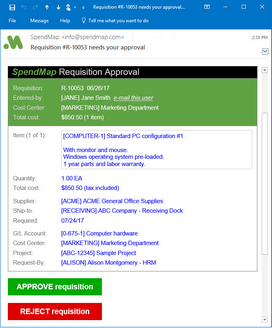REQUISITIONS AND APPROVAL > Setup system > Requisitions approval rules > E-mail approval settings
With SpendMap's E-Mail Approval, you can approve and reject/deny requisitions right from the body of the e-mail notifications that you receive from SpendMap, without having to log in to the system.
For details on how this fits into the overall requisition approval process, please see Requisition Approval Routing.
When you use this optional feature, SpendMap will send an HTML e-mail to the Approver(s) with the same sort of information that you see on the Requisition Approval Screen in SpendMap. When the Approver clicks the [Approve] or [Reject] buttons in the e-mail itself, a response e-mail will be sent back to SpendMap, which will update the requisition accordingly.
The HTML e-mail messages are "mobile-responsive", so you can approve orders quickly and easily on your smartphone or tablet while out of the office, whether connected to the Internet or not.
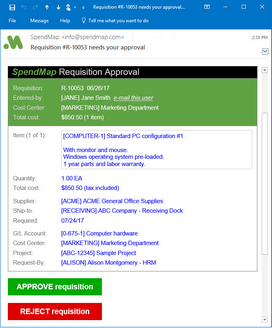
Click to view full-size image
The e-mail notifications can also be customized to your needs, so the e-mail messages in your system may not look exactly like the sample above. Please contact SpendMap Client Services if you would like fields added or removed.
This fast and easy way of approving requisitions will be useful in many/most cases but there may still be times when your requisition Approvers will still want to log in to SpendMap to access more advanced functions. For example, they may need to modify the requisition, add additional approvers, or approve/reject individual line items (e-mail approvals can only be used to approve/reject the ENTIRE Requisition). Therefore, there is also a link to "Log in to SpendMap" at the bottom of the e-mail, to access the advanced options from within SpendMap itself.
IMPORTANT: Requisition Approvers must NOT modify the subject line of the response e-mail that is sent back to SpendMap, as it contains special information needed by SpendMap to process the request. If needed, Approvers can enter notes in the body of the response e-mail itself (between the special line indicators), and their comments will be added to the Internal Notes for the Requisition.
 A note on "stale" data
A note on "stale" data
Please keep in mind that requisitions may change in between the time that the e-mail notification is sent to the Approver and when they actually approve/reject the order. For example, the requisition may be canceled, rejected by another Approver, or most notably modified during the approval process. If this occurs and the Approver attempts to approve/reject via the original e-mail notification, they will receive a response e-mail from SpendMap that their approve/reject transaction was not successful since the Requisition has changed.
In the case of a modification, the Approver will be sent a new e-mail notification to approve the new/modified requisition (if they are still the designated Approver after the changes are made).
Don't forget, some changes might not be important to you or your Approvers, so you can indicate which modified fields will trigger a new e-mail notification to the Approvers, using the feature "Reset approvals if requisition is modified", in Miscellaneous Approval Rules and Settings. Again, you may decide to not reset the approvals like this when certain non-critical fields are modified on Requisitions.
If the approvals are NOT reset for a modified requisition, the Approver WILL be able to approve/reject the requisition using the original e-mail notification (which, again, might include "stale data").
|
 Other requirements and setup
Other requirements and setup
If you are using SpendMap's Rich Web Client, the service running on the server will automatically check for new e-mail responses periodically, per the setting "e-mail pickup internal". No additional setup is required and SpendMap will check for new e-mail in your POP e-mail account from users who approve/reject via e-mail, and process those e-mails accordingly.
However, if you do not use the Rich Web Client and rather use SpendMap's Windows/desktop application, you will need to set up an unattended process to periodically check for these e-mail. Please contact SpendMap Technical Support for instructions.
|
E-Mail Approval Settings Screen
This screen is used enable and configure the E-Mail Approval feature, as described above.
Use the [Test Account Settings] button at the bottom of the screen to ensure that SpendMap is able to connect to the e-mail account specified.
 IMPORTANT: A dedicated e-mail account is required for this feature
IMPORTANT: A dedicated e-mail account is required for this feature
You will need a dedicated/exclusive POP3-compliant e-mail account to use this feature (most e-mail systems support POP, including Gmail). When requisitions are approved/rejected via the buttons in the e-mail notifications, this is the e-mail account that will receive the response e-mails, and then SpendMap will read/retrieve the messages in this e-mail account in order to process the requests.
You must use a dedicated/exclusive e-mail account for this, since SpendMap will retrieve AND DELETE all e-mail messages in the account, even those not intended for SpendMap (e.g. spam), in order to auto-maintain this account so that it does not grow over time.
Once SpendMap has processed the e-mail responses and approved or rejected the applicable requisitions, SpendMap will send a command to delete the e-mail messages. Some e-mail systems will delete the e-mail immediately while some will move the deleted e-mail to a "trash" mailbox. If your e-mail system uses a trash mailbox like this, make sure that you configure the e-mail system to periodically delete the trash, or delete it manually if required, otherwise the e-mail messages will accumulate indefinitely.
Similarly, you can also set up most POP accounts to mark the message as "read" and to not to keep a copy of the message once accessed by POP (i.e. by SpendMap), so that they don't remain in the in-box and accumulate indefinitely.
If you are using multiple copies of SpendMap (e.g. a LIVE and a TEST copy, or different installations of the software for different business groups, etc.), you must use a separate e-mail account for each SpendMap system (i.e. two copies of SpendMap cannot share the same e-mail account).
|

 IMPORTANT: A dedicated e-mail account is required for this feature
IMPORTANT: A dedicated e-mail account is required for this feature