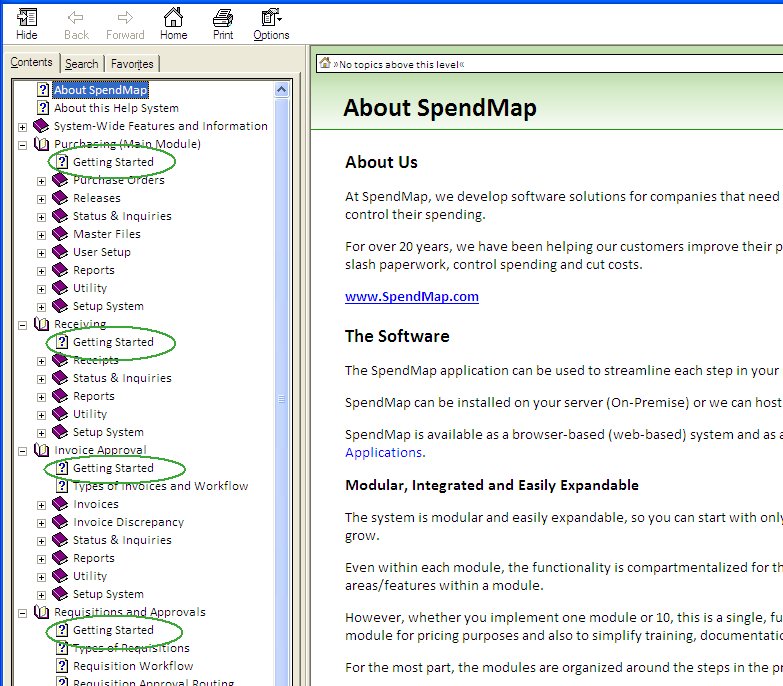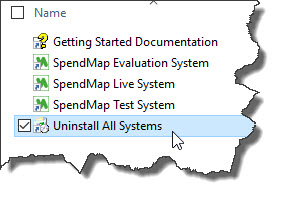The information in this section will help you evaluate and implement the Free Version of SpendMap.
You won't need this for the Pro Version of SpendMap. If you purchased a license or subscription to SpendMap, our Client Services Group will help you implement the system, with one-on-one training and implementation consulting services.
This section of the Online Help will be displayed for your convenience during Step 2 of 3 of the Free Version installation process, once the software is installed on your computer but please don't get distracted.
Please complete Step 3 of the "Download and Installation Instructions", then refer back to this section once you have SpendMap up and running.
|

Is the Free Version right for you?
The free Windows/desktop version of SpendMap is great for small businesses with a small number of users and fairly simple needs.
Midsize and larger companies with more users, multiple locations and/or more complex purchasing processes will likely see value in our Pro Version.
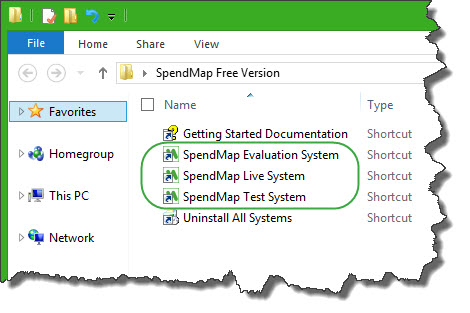 Three Systems (Evaluation, Live and Testing Copies)
Three Systems (Evaluation, Live and Testing Copies)
When you install the Free Version of SpendMap, you will get three copies of the software that you can use during your evaluation and implementation of the system.
You don't need to use all three if you don't want to.
All three systems are the same software. They're just configured differently to be suitable for the intended purpose (outlined below).
When you install the free version of SpendMap, you will see three icons/shortcuts, one for each system, like this >>>
Evaluation Copy
Start with the evaluation copy, which is pre-loaded with sample data (e.g. a few suppliers, items, sample Purchase Orders, etc.) so you can quickly determine if the system will meet your needs without having to set up everything from scratch. Feel free to add your own information or modify the sample data as you experiment and learn.
Once you’re finished your evaluation, you can switch over to your live/production copy and start loading your own data.
For full access, use the user ID "FULL" (without the quotes) and the password "FULL1".
In addition to this user ID that has full access to all functionality in the system, there are other users accounts in the evaluation copy that illustrate how some users may have restricted access in SpendMap...
User ID
|
Password
|
Role
|
FULL
|
FULL1
|
Full access (can perform all functions)
|
BUYER
|
BUYER1
|
Buyer, Purchasing Agent or Purchasing Manager
|
RECVR
|
RECVR1
|
Central Receiver
|
|
|
Live/Production Copy
This is the copy that you'll use to run your business. Unlike the evaluation copy, this copy is empty (no sample data).
When you launch the live/production copy for the first time, the Setup Wizard will run automatically. The Wizard will create your first user login account and will configure the system for initial use.
See also Time to Implement, below.
Testing Copy (sandbox)
The optional testing (sandbox) copy can be used to experiment with new features and settings before implementing them in your live/production system. Use this copy to learn with, without fear of messing up your production environment.
Again, this is completely optional. If you are comfortable with how to use a feature, you can implement it in your live system right away.
Since you will likely want to do your testing with the data and configuration settings that are in your live/production system, when you launch the testing version, it will give you an option to refresh (copy) the data from your live system into your testing system. You can do this as often as needed as time goes on and as the data in your live system changes. For example, you might decide to implement one of the optional modules a year down the road, at which point you might want to refresh your test copy.
When prompted to select the location of your live system, select the folder C:\Freeprocurement\Live or another folder if you didn't use the default folder when you installed the system.
TIP: To confirm where your live system is installed, see "8. Shared File Location", in the menu > Help > System Information.
|
|
Evaluating SpendMap For Use In Your Company
Does the free version of SpendMap have everything you will need?
A good way to start learning about the system is by browsing through the menu options in the Main Menu. If something looks interesting, just right-mouse-click on the menu or press the <F1> key to go to the online Help for that menu/utility.
Our video tutorials may also be of interest. The tutorials cover the most popular areas of the system.
And remember, the sample data in your Evaluation Copy is there for you to experiment with. Feel free to modify the sample data as you go.
It also helps to keep in mind that most of the features are optional and you don't have to implement everything at once. If you like you can automate just your Purchase Orders and perhaps bring on other features and modules when the time is right for you.
Time to Implement (going "live" with SpendMap)
When you're done your evaluation and you're ready to actually start using SpendMap in your business, it's time to start using the Live/Production Copy of SpendMap.
Setup Wizard
The first time you log into the Live/Production Copy, the Setup Wizard will run automatically, allowing you to complete the initial system configuration.
TIP: You can always refer back to the Evaluation Copy if you want to do some testing or check out a new module. For clarity, you will still be able to access your Evaluation Copy, even after you start using your Live/Production Copy.
Getting Started with Purchase Orders
Once you have completed the Setup Wizard, take a look at Getting Started with Purchase Orders, which reviews other popular features and configuration options, most notably the use of the Master Files.
Other Modules
Once you're up and running with Purchase Orders, you can (optionally) implement other modules.
Don't forget to review the first/main section of the Help for a new module that you plan to implement, as the Help may have a "Requirements and Setup" section, or in some cases there are separate "Getting Started" sections for certain modules. Show me...
Don't Forget System Maintenance!
Once you start using your Live/Production Copy, you should implement a backup procedure.
You will also need to Reindex the system from time-to-time and one day you may want to purge some of your old data.
Please see Information for System Administrators for additional details. Remember, an ounce of prevention is worth a pound of cure!
|
Need Help? Support is Free Too!
In addition to the online help and the video tutorials, feel free to make use of our online support system to log a support ticket and engage with SpendMap's support team.
Network Installation Instructions
For multi-user access, you can move your live/production copy of SpendMap to any of the following file servers: Windows Server 2008, 2008 R2, 2012, 2012 R2, 2016.
If you've already been working in your live system on your local PC, you will NOT lose any of your work when you move it to the server.
To clarify, network/multi-user access is optional. If you’re the only one who needs to use the system, you can keep it on your PC forever.
IMPORTANT: Use the free Windows/desktop version of SpendMap on fast, reliable Local Area Networks (LANs) only but not on Wide Area Networks (WANs) or over the Internet. Please see "Remote Access" under "Reasons to consider the Pro Version", below.
Overview
To Install the free version of SpendMap on your Local Area Network (LAN), you will need to move the application folder to your server and then create shortcuts on each workstations to launch the system. You do not need to actually install the application on each workstation - the software will be installed automatically when the users run the system from their desktops for the first time (see below for details).
On the server...
1.Copy or move the SpendMap application folder from the workstation that it was originally installed on to your server's hard drive. If you selected the default path during the initial installation, your live system will be in C:\FREEPROCUREMENT\LIVE
TIP: You can see where your system is currently installed using...
- PURCHASING > Setup system > Database, maintenance and system performance 2.Run /UTILS/NTSERVER/NTSETREG.EXE on the server or manually update the registry settings described in the README.TXT file. 3.For each user, grant FULL access rights to the SpendMap folder on the server and ALL sub-folders. Rights should include Add, Read, Change and Delete.
On each PC/workstation...
4.Create a shortcut pointing to the file PPSTART.EXE, located in the SpendMap folder on the server. In the properties of the shortcut, ensure that the "Start In" Field includes the drive and folder where the data files reside on the server (e.g. "X:\FREEPROCUREMENT\LIVE"). 5.RIGHT-mouse click on the shortcut/icon that you created in Step 4 and select the menu to "Run as Administrator", then follow the prompts to complete the setup process on the PC.
NOTE: Admin rights are needed the first time the software is run on each PC only, not for ongoing/daily use of the system.
When the shortcut is launched and PPSTART.EXE is run for the first time, it will pull the application files down to the workstation into a folder called C:\_$PALMAS and then spawn the application from that (local) folder. So the application is actually running off your C: drive to improve performance, while accessing the shared data files on the server. This is auto-maintaining - if you ever install a new version of SpendMap on the server, PPSTART.EXE will see the new application files and copy them down to C:\_$PALMAS automatically (it will be transparent to the user).
So you must use "Run as Administrator" the first time, to ensure that SpendMap can create the C:\_$PALMAS folder and assign full user access rights to the folder.
Also, the first time SpendMap is launched on each workstation, it will install a printer driver which is used to create PDF files of Purchase Orders and other documents. Again, you must "Run as Administrator" the first time in order to install the printer driver.
Again, this only applies the first time the system is launched - users do not need Admin rights for their daily use of the system.
|
Reasons to consider the Pro Version...
Just as a reminder, here are a few reasons why our web-based version might be better for you...
Easier to Deploy
Since your staff can access the system using their web browsers, the web-based version will save you from having to set up the software on each PC workstation (Steps 3, 4 and 5 above).
Remote Access
Unlike the free Windows/desktop application that is designed for fast Local Area Networks (LANs), the web-based version of SpendMap can be used over slower Wide Area Networks (WANs) or the Internet, making it ideal for companies with remote locations.
Please do not attempt to use the Windows/desktop application over a WAN or the Internet - slow performance aside, the embedded database in the Free version is not suitable for this purpose and database corruption or loss of data could occur.
Use the free Windows/Desktop applicable on a fast, stable/reliable Local Area Network only (minimum 10 megabits per second), using Ethernet connections preferably. You may use a wireless LAN if you have to but only if 10Mbps or faster, and only if the network connection is persistent (i.e. does not get dropped).
Security
With the web-based version, users do not need access to the application/database folder on the server (Step 3 above).
Database Upgrade
Since the free desktop application includes an embedded database, you don't need to worry about setting up third party database software to use the free version. However, embedded database technology is not as robust as the other supported (RDBMS) databases in the Pro Version.
Summary
This chart has more details about the differences between the Free and Pro Versions of SpendMap.
|
Backup and Restore Procedures
When you start using SpendMap in your business, it is very important that you implement a backup procedure. Most companies backup on a daily/nightly basis but you can backup more often if you like.
SpendMap does not include its own (built-in) backup utility. Your IT Department should be backing up SpendMap when they backup the other applications on your PC or network servers.
These instructions assume that you will only be backing up your Live/Production Copy of SpendMap but feel free to also backup your Evaluation or Testing copies if you wish.
What to Backup
The free desktop application uses an embedded database that is easy to backup since everything resides in one folder (application, database, help files, etc.).
So all you need to backup is the main application folder (including all subdirectories/folders). You do NOT need to backup the C:\_$PALMAS folder, which contains temporary files on each workstation.
TIP: To confirm where your live system is installed, see "8. Shared File Location", in the menu > Help > System Information.
How to Backup
You should follow industry-standard best practices for backing up and should maintain multiple versions of your backups (eg. daily, weekly, monthly). Please research backup procedures and best practices for your industry.
We recommend full backups each time, not partial (incremental or differential) backups. So just make a copy/backup of the entire SpendMap folder, including all files and all folders. While you're at it, also reset the archive bit for each file, so that you don't get the message "The system hasn't been backed up in X days" each time you log in.
However, before you backup, you must ensure that all users have exited SpendMap. If users are logged in when your backup routine starts, you may not get a complete "snap shot" of the database.
TIP: To help ensure that no one is using SpendMap when you backup, SpendMap includes a Lockdown Feature to suspend the system while the backup takes place.
How to Restore
In the event that a restore is necessary, we recommend that you rename (and keep a copy of) the original application folder until the restore is complete and tested. Do NOT restore into (overtop of) the existing folder.
1.Have all users log out of SpendMap. 2.Rename the existing folder that contains the SpendMap application files. 3.Create a new folder with the same name as the original folder that contained SpendMap. 4.Restore the SpendMap backup (including all folders) into the empty folder created in Step 3. 5.Ensure that all users have the appropriate rights to the new folder and all subdirectories/folders. Rights should include Add, Read, Change, and Delete (or equivalents). 6.Once you have tested the restored system, delete the old/renamed folder created in Step 2, above. |
Paid Upgrades
If you need more than the free desktop application offers, such as a web-based system or a more robust database, or if you would like some personal assistance from our Client Services Team, you can upgrade to the Pro Version of SpendMap. Learn more here.
Uninstalling/Removing the system
IMPORTANT: Unless you moved your database to your server (see Network Installation Instructions, above) , uninstalling the system from your PC will remove the software AND delete all your data/history (since the database is on your local C: drive). If you have any questions, please use our online support system before uninstalling.
Select the following icon/shortcut on your PC to remove the Free Version of SpendMap.
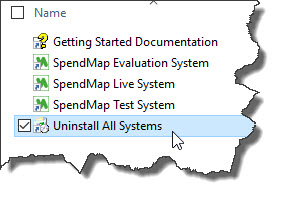
Delete Leftovers
Due to limitations with the uninstall utility, any files that were created on your PC after the initial installation (i.e. while using SpendMap) will not be removed by the uninstall process.
After running the uninstall utility, please follow these steps to remove the remaining components from your PC workstations or server ...
1.Delete the SpendMap application folder. Assuming you selected the default path during the initial installation, this will be C:\FREEPROCUREMENT. 2.Delete the C:\_$PALMAS folder. This is the folder used for temporary files on the workstation. 3.In the Windows Control Panel, remove the Palmas PDF Printer Driver. |
Please Help Spread the Word
If you see value in the Free-Procurement Project, please tell a friend about us.
We would really appreciate if you could help us spread the word, and so will your friends and colleagues, who might really need a system like this.


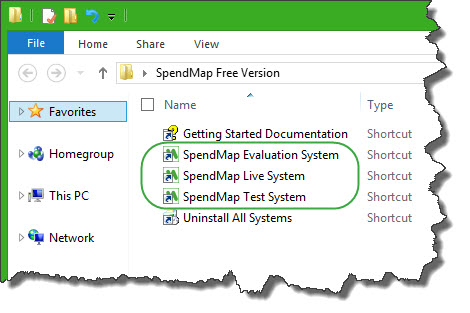 Three Systems (Evaluation, Live and Testing Copies)
Three Systems (Evaluation, Live and Testing Copies)