
PURCHASING > Master Files > Cost Centers > Add/Modify/Delete
Cost Center Codes are used in 1) bill-to, 2) ship-to and 3) charge-to fields throughout the system.
Cost Centers for Charge-To (tracking charge history and budgets)
Cost Center Codes are used to categorize and track your spending. While the title of the charge-to Cost Center field can be renamed, the term “Cost Center” generally refers to who or what will be using an item being purchased, that is, the “end-user” of the item. Aside from “Cost Center”, commonly used terminology includes Charge-To, Department, Business Unit, Project, Job, etc.
You can sort, filter and search for information in the system by charge-to Cost Center Code and a variety of inquiry screens and reports are available to track cost center history (i.e. what has been charged to each cost center). Budgets can also be assigned to each Cost Center and you can report on the status of the budgets and optionally prohibit transactions from being processed that would exceed budget. For complete details, see About Cost Center History and Budgets.
TIP: In addition to Cost Center, there are other “account code” fields in the system. For details and guidelines for setting up your account code structure, see Account Coding – Overview and Guidelines.
If you are using the optional Inventory Control Module, see also The Use of the Stock Cost Center.
Cost Centers for Ship-To and Bill-To
Besides being used to track charges, Cost Center Codes are also used to populate Bill-to and Ship-to information on POs and other documents.
When cost center codes are used in Bill-To or Ship-To fields on POs and other documents, the bill-to and ship-to address information will be populated automatically (but can be changed on a document-by-document basis if needed).
You are not forced to select from the Cost Center Master File to populate bill-to and ship-to address information on POs and other documents; you can create documents for one-off bill-tos and ship-tos and type in the address details manually for each document.
 Why a single Master File for Bill-To/Ship-To and Charge-to?
Why a single Master File for Bill-To/Ship-To and Charge-to?
 Other ways to populate the Cost Center Master File
Other ways to populate the Cost Center Master File
Cost Center Master File Screen
Information for cost centers is organized into a series of folders (tabs).
Folder |
Description |
•General and default information for the cost center, most of which will carry forward to POs and other documents, including address information for populating bill-to and ship-to fields on documents. |
|
•Budget Information, when tracking budgets at the cost center level. |
|
•Lists allowable/permitted G/L Accounts that can be used in conjunction with the cost center, as well as budget Information when tracking budgets at the G/L Account level. |
General Folder
The Folder contains default information for the cost center, most of which will be copied onto POs and other documents but can be modified on each document if needed, including address information for populating bill-to and ship-to fields on documents.
Budgets Folder
The Folder contains budget information for charge-to cost centers, when tracking budgets at the cost center level (which is an optional feature).
Alternatively, budgets can be established at the G/L Account level within each cost center using the [Matching G/L Accounts Budgets] folder.
You cannot use both cost center level and G/L level budgets for the same cost center but you can use cost center level budgets for some cost centers and while using G/L level budgets for other cost centers.
Matching G/L Accounts/Budgets Folder
The Folder contains a list of G/L accounts associated with the cost center, used for two purposes (both of which are optional features):
1) Budget Tracking
Budgets can be tracked for cost centers at the G/L Account level, if you have separate budgets line items for each category of spend within the cost center (e.g. office supplies, computers, etc.).
Alternatively, budgets can be established for the overall cost center (i.e. independent of G/L), in the [BUDGETS] folder.
You cannot use both cost center level and G/L level budgets for the same cost center but you can use cost center level budgets for some cost centers and while using G/L level budgets for other cost centers.
2) Permitted G/L Accounts for the Cost Center
Even if you are not tracking budgets for each G/L, you may still wish to limit/restrict which G/L Accounts can be used with the cost center on POs and other transactions.
The G/L Accounts specified here will be the only accounts that users will be able to select when entering transactions for this cost center; if a user tries to select a G/L not in the list, an error message will be displayed.
For details, see the description of the Matching Option field, below.
NOTE: This feature will only enforce these code matches if both the Cost Center and G/L Account fields are accessible on the respective screen. If you have suppressed/restricted either the G/L and/or charge-to Cost Center fields on a screen, this feature will have no effect. |
This screen is used to enter the G/L accounts that are permitted to be used with the cost center and, optionally, budget amounts if you are tracking budgets at the G/L level.
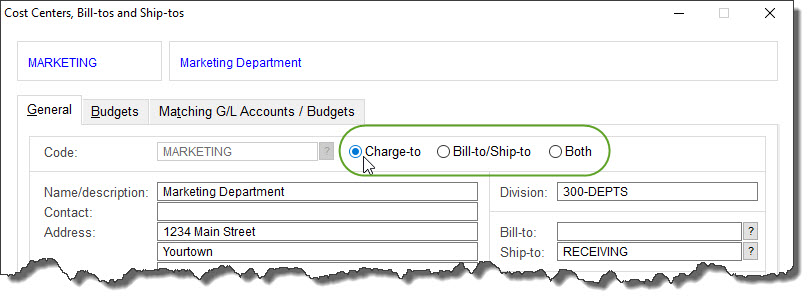

 ) the Matching Option check box, below.
) the Matching Option check box, below.