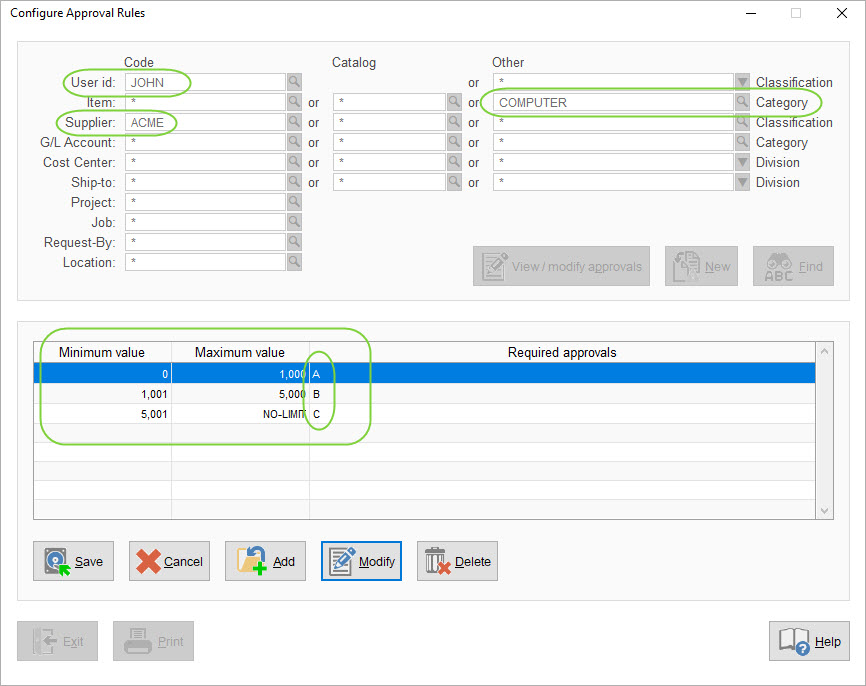REQUISITIONS AND APPROVAL > Setup system > Requisitions approval rules > Configure approval rules
This utility is used in conjunction with Miscellaneous Approval Rules and Settings to set up the workflow rules that are used to automatically route new requisitions to the right people for on-line approval.
For details on how this fits into the overall requisitioning process, see Requisition Approval Routing and see Types of Requisitions and Workflow.
You can establish approval/routing rules based one or more of the following fields, either individually or combined with one another. For example, you could set up individual rules for when JOHN enters new requisitions and separately when anyone orders COMPUTER SUPPLIES (i.e. separate approval rule) or you could set up a rule for when JOHN orders COMPUTER SUPPLIES (i.e. combined approval rule)
When a new requisition is processed, if the requisition matches any of the business rules, those approval levers will be assigned to the requisition automatically.
Aside from any approval/routing rules that you establish with this utility, which will be assigned to new requisitions automatically, depending on the applicable settings in Misc. Approval Rules and Settings and in the user’s profile, Approves can also be selected manually for new requisitions, either by the Requisitioner when the requisition is created or by an Approver during the approval process.
The approval/routing rules that you set up with this utility can be changed at any time but the changes will affect only new requisitions as they are processed. Any open (already processed) requisitions will not be affected if you modify the rules after-the-fact.
Configure Approval Rules Screen
This screen is used to establish the required approval levels that requisitions must pass through, that is, your business rules.
The screen is divided into two parts; the fields that the rules can be based on (top of screen) and one or more dollar ranges and the applicable approval levels (middle of screen).
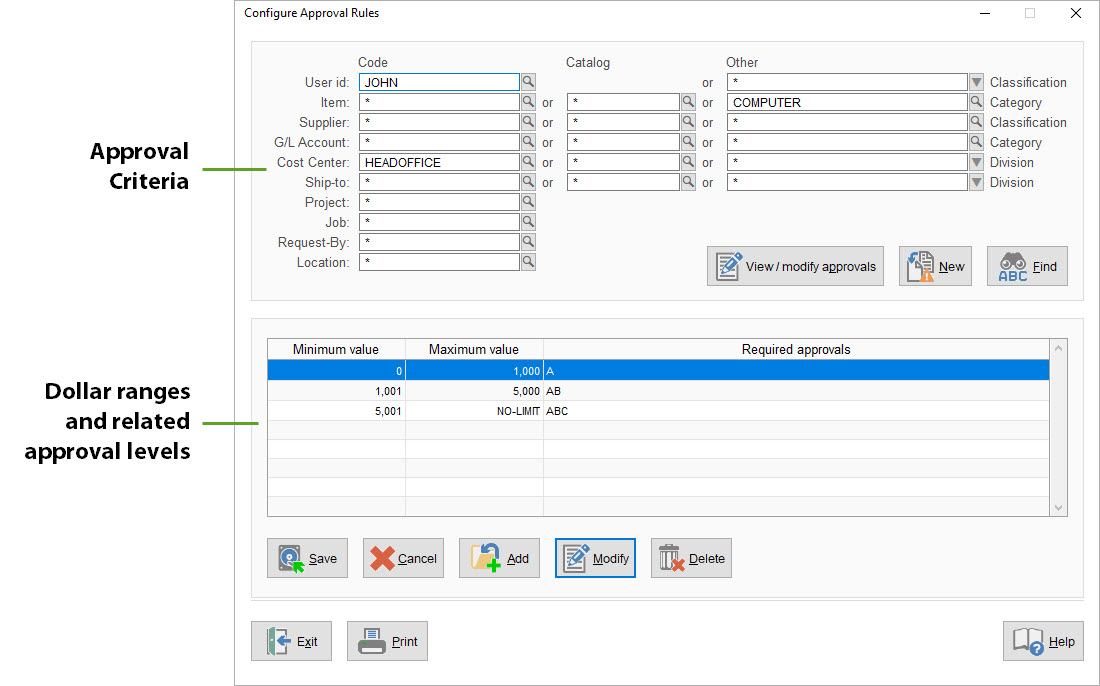
To create a rule, fill in one or more fields at the top of the screen, then click [MODIFY/VIEW APPROVALS] to assign the applicable approval levels for one or more dollar ranges (in the middle of the screen).
Leave "*" (an asterisk) in a field to ignore that field. That is, "*" means "any/all codes".
Notice how focus shifts from the top to the bottom of the screen when you click [MODIFY/VIEW APPROVALS], then back to the top when you either [SAVE] the approvals or [CANCEL].
You can make as many entries (rules) as you want and you can modify rules at any time. To modify an existing rule, just fill in the same fields as when you created the rule in the first place, then add, edit or delete the approval levels.
 Buttons (middle of screen)
Buttons (middle of screen)
 Buttons (bottom of screen)
Buttons (bottom of screen)
Approval Levels Are Cumulative
When new requisitions are processed, SpendMap will examine the details of each requisition and, based on the business rules that you have set up, the system will assign all applicable approval levels to the new requisition.
While there is no limit on the number of business rules/levels that you can setup, a single line item on a requisition may require up to 10 levels of approval (but theoretically each line item could have different approvals, but no more than 10). Use the setting in Misc. Approval Rules and Settings to determine what will happen if more than 10 approval levels apply to a single line item on a requisition.
Usage Examples
The following examples illustrate common approval rule scenarios...
Dollar level only:
All requisitions over $1000 require approval “A”, regardless of anything else.
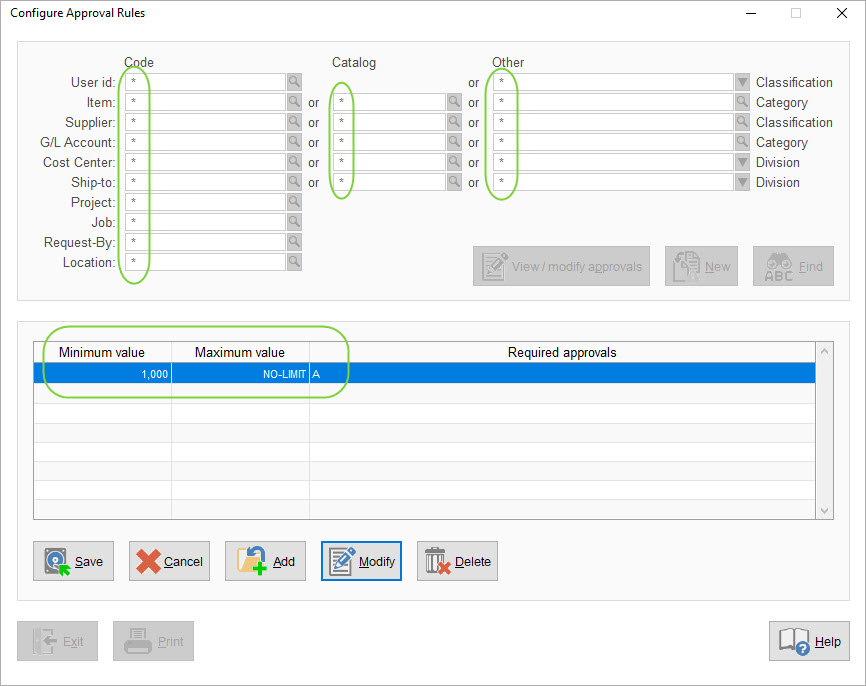
One field, regardless of dollar level:
All requisitions for the MARKETING Cost Center, regardless of dollar amount, require approval “A”.
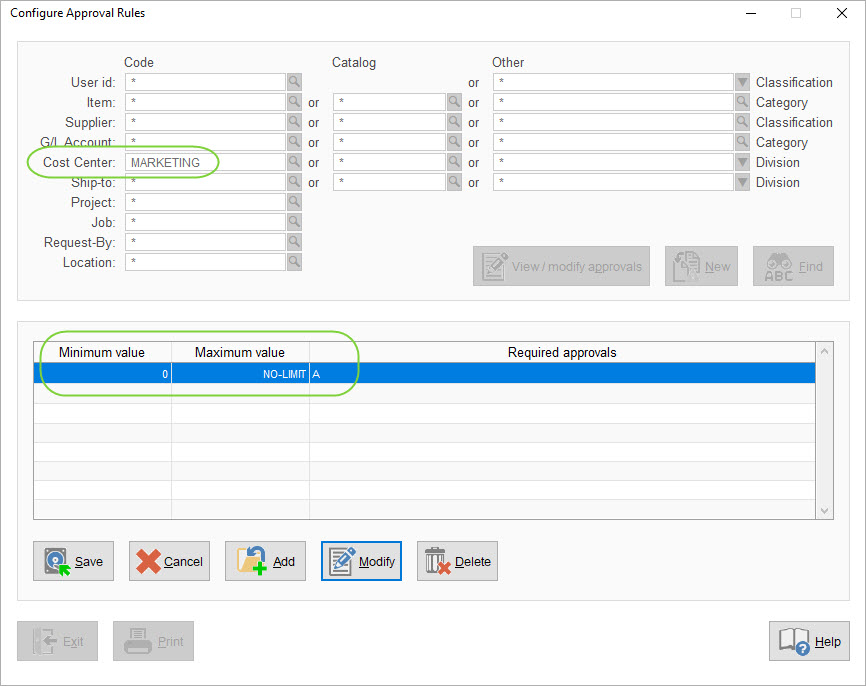
One field, multiple dollar levels:
All requisitions for a category of items called COMPUTER (e.g. computer supplies) require UP to three approvals, depending on the dollar amount of the requisition.
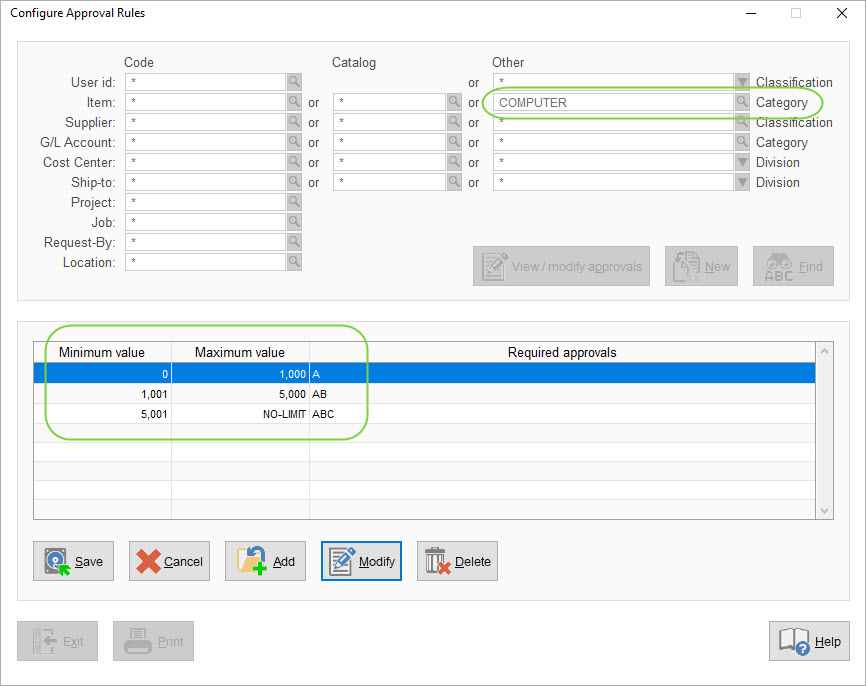
Multiple fields, multiple dollar levels:
All requisitions that JOHN enters for COMPUTER supplies coming from supplier ACME will require ONE of three approvals, depending on the dollar amount of the requisition.