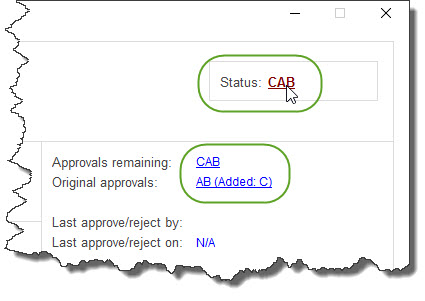REQUISITIONS AND APPROVAL > Status & inquiries > Requisition status
This utility is used to view the current status and details of processed requisitions.
The information is updated automatically as requisitions move through the requisitioning and approval process.
NOTE: You may be restricted as to which Reqs you can view with this utility (e.g. you may only be able to view your own Reqs, your Cost Center's Reqs, etc.), based on the Document Access setting in the [Permissions] folder of the User Master File.
This screen shows a summary of the requisitions that match the search filters at the top of the screen.
TIP: Use the check-box called "Include closed documents" at the top of the screen to include those requisitions that have been closed and moved to the Closed Requisition Log.
Double-click on a Requisition to drill into the details of that requisitions or use the [Quick search by document number] button at the bottom of the screen to jump right to a specific requisition.
 Search Filters (top of screen)
Search Filters (top of screen)
 Buttons (bottom of screen)
Buttons (bottom of screen)
This screen shows a summary of the line items on the requisition and the current status of each item.
"APPROVING" in the Status Column indicates that a line item is still in the approval process - point to the column with your mouse to see the approvers’ names...
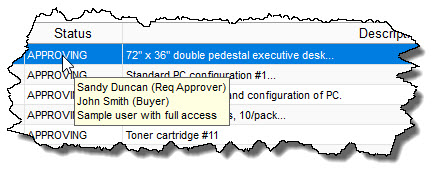
A ( ) symbol in the Note Column indicates that the item has internal notes or file attachments. Point to the (
) symbol in the Note Column indicates that the item has internal notes or file attachments. Point to the ( ) symbol with your mouse to preview the notes or go to the details of the line item to view the full notes or attachments.
) symbol with your mouse to preview the notes or go to the details of the line item to view the full notes or attachments.
Select [DETAILS] or double-click a line to go to the line Item Details Screen.
Select [PRINT] to print or preview a copy of the requisition form.
 Status Column
Status Column
This screen includes primary fields from the Requisition at the left and a summary of the Requisition’s status and approval activity at the right.
The letters or numbers that show in the fields at the top-right of the screen are the approval levels for the line item (the Status Field shows the remaining approvals). Click on the fields to view the names of the approvers, including who already approved the item and when, who still needs to approve the item (remaining approvers) and any approvers that were "added" during the approval process. Show me...
 Buttons
Buttons