
This section outlines the workflow in the Request for Quotation Module, that is, how RFQs move from one step to the next.
Workflow
This diagram outlines the workflow in the RFQ Module...
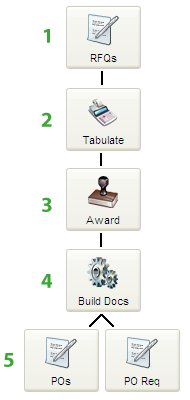
1)Create RFQ
New RFQs can be created in your RFQ Work Area or, like Purchase Orders, can be built from approved requisitions or from the Item Requirements Staging Batch.
Creating an RFQ uses very similar screens and follows almost the exact same steps as creating a PO, with only a few exceptions, such as the omission of a price (the suppliers will be providing that). Also, you can specify multiple suppliers on an RFQ, whereas a PO can only be for one supplier.
If you wish, you can populate the “internal” data entry fields when preparing your RFQs (things like account coding, etc.). While this information won’t be of interest to your suppliers and will likely not appear on your RFQ form, the data that you enter on RFQs will carry over to the resulting PO or Requisition when the RFQ is awarded and built into another document later in the process.
When you process your new RFQs, your can print hard copies and/or you can send RFQs to suppliers electronically (by fax, e-mail or via the Supplier Portal).
2)Tabulate Bids
Pricing from one or more suppliers can be entered for each item on the RFQ. If your suppliers respond with pricing verbally or in writing (e.g. by filling in your RFQ form and sending it back to you), you can enter the suppliers’ bids/quotes yourself or your suppliers can do the data entry for you using the Supplier Portal.
Either way, the system will keep track of all pricing from all suppliers on the RFQ (not just the supplier that you award the order to), so you can refer back to the pricing in the future using View RFQ Status.
3)Awarding the RFQ
Once the price bids have been tabulated you can award the RFQ to one or many suppliers (i.e. select a supplier to give the order to).
You can award all items on the RFQ to one supplier or you can split the RFQ, with different items going to different suppliers.
SpendMap offers separate utilities for Bid Tabulation and Awarding in case different staff members perform each function. However, in environments where there is no division of duties, you can perform both functions using the Award Utility, which includes all of the features/functions of the Bid Tab Utility.
Also, if it is one person’s job to review the bids and recommend a supplier but another person’s job (e.g. a Manager) to do the final review and make the final supplier selection, the Bid Tabulation and Award utilities also offer a “recommend a supplier” option as well.
4)Build POs or Requisitions
Once awarded, the RFQ can be converted or "flipped" into one or many Purchase Orders or Purchase Requisitions.
The resulting document will be “stamped” internally with the RFQ number, so you can search for the PO or Requisition by the RFQ number using Extended Lookup.
Again, the system will keep track of all pricing from all suppliers (not just the supplier that gets the final PO), so you can refer back to all price bids using View RFQ Status.
5)Document Work Areas
When you build POs or Reqs from awarded RFQs, the resulting documents will be sent to your PO Work Area or your Purchase Requisition Work Area or the Work Areas of another user if you wish.

