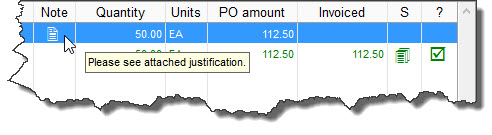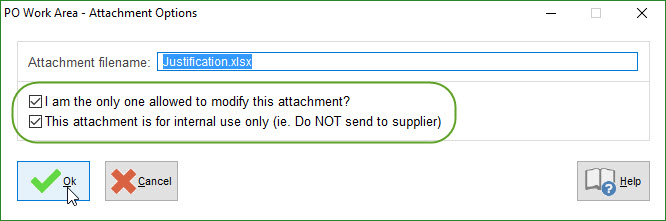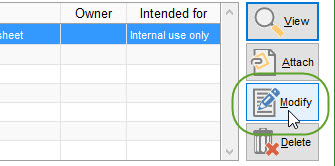Internal notes and file attachments can be accessed by clicking the [NOTES] button on applicable screens through SpendMap.
In some rare cases, a separate prompt will be displayed to access internal notes when entering certain transactions.
Internal Notes
You can enter internal notes in various areas of SpendMap for your internal reference or the reference of other users of the system.
Unlike item descriptions, internal notes are NOT visible by your suppliers (i.e. will not appear on POs and other documents that are sent to suppliers).
While there are no limits to what you can use internal notes for, some common examples include special handing instructions for items or assets, reminder notes for Buyers on Purchase Orders, comments entered on Requisitions for managers to read during the approval process (e.g. justification), etc.
Right-mouse-click to access spell check and cut and paste functions.
 Buttons
Buttons
 Master File Notes
Master File Notes
Internal notes can be entered for various Master Files for reference purposes, including the Item, Supplier and Asset Master Files.
TIP: You can view the details of most Master Files (and therefore the notes) with the [VIEW] button when using the Lookup Feature to search for and select Master File codes throughout the system.
TIP: Some Master Files offer a Global Note (a reminder note that will be displayed throughout the system when the code is selected). This can be used to point users to important notes. For example, you might enter a Global Note as “See internal notes” for certain codes, to point users to the internal notes, even if they don’t actively do so themselves.
|
 Document Notes
Document Notes
Internal notes can also be entered for Purchase Orders, Requisitions, RFQs, Releases, Receipts and Invoices.
In most cases, the internal notes are entered at the line item level by selecting the [NOTES] button on the Item Detail Screen for the applicable PO or other document. Therefore, each item on the document can have its own (separate) notes.
The internal document notes can be viewed in most utilities that access document line items, such as when viewing the status of POs and other documents, when approving requisitions, etc.
In addition, many reports offer the option of including the internal notes.
|
 Related Settings
Related Settings
In User Defined Field Settings, you can optionally restrict modification of existing document notes so that they can’t be changed by other users later in the process, after the document is processed.
In addition to the above (system-wide) setting, individual users can be restricted from updating notes/attachments on processed POs with a setting in the user’s profile.
|
 Previewing Notes
Previewing Notes
Many browse lists include a “Note” symbol. Point to the symbol with your mouse to see a preview of the notes in a pop-up preview bubble...
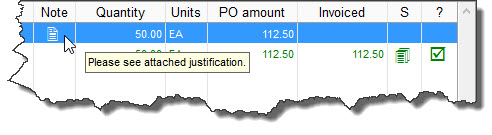
|
Attachments
Most areas in SpendMap that support internal notes also support file attachments.
Like the internal notes, attachments are also accessed with the [NOTES] button - when attachment capability is available, the screen will include a section at the top for notes while the bottom portion of the screen is used to attach files...
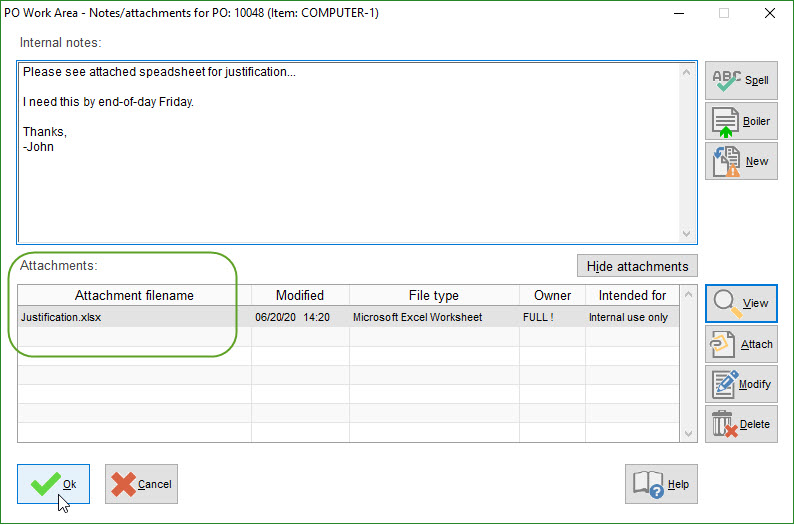
REMINDER: Users will only be able to open/view the attachments if they have the applicable software installed on their computer. For example, if you attach a .DOC file, they will need Word to open it. Therefore, it's a good idea to only attach common file types.
 Internal and External Attachments
Internal and External Attachments
Unlike notes that are always internal and can never be seen by your suppliers, attachments can be either internal (only for the reference of other users of the system) or external (can be seen by suppliers).
When you attach a file in SpendMap, the following screen will be displayed for you to indicate if the file is internal or external...
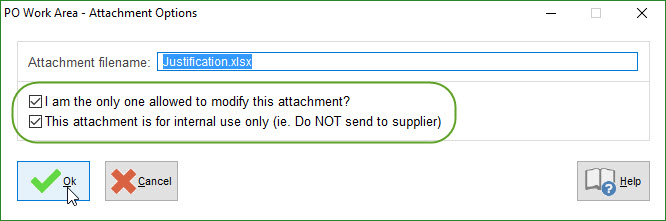
External attachments will be included when POs and other documents are sent to the supplier by e-mail or via the Supplier Portal.
If faxing documents, only Adobe Acrobat (.PDF) and plain text (.TXT) file attachments will be incorporated into the body of the fax itself. If you attach other types of files to a document that is being faxed, you will be prompted to print the attachments separately when the documents are faxed.
If the document is being transmitted to the supplier in another way (e.g. printed), you will be prompted to print the external attachments to be included with the document.
|
 Modifying Attachments
Modifying Attachments
When you select a file to attach, in addition to indicating whether it is internal or external, you can also indicate whether other users are allowed to modify (or delete) the attachment after the document is processed (e.g. when viewing PO status, when receiving a PO, when approving a requisitions, etc.).
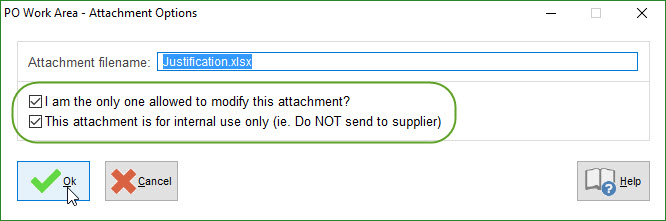
There is also a [MODIFY] button available to the right of the attachment list if you need to modify an attachment before the document is processed...
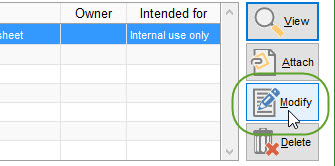
If this button is selected BEFORE the notes/attachments are saved (i.e. before you select [OK] on that screen), modifications will be made to the original/source file. However, once the notes/attachments are saved, a copy of the original file is uploaded to the SpendMap database and all subsequent modifications (if permitted) will be made to the copy, not the original/source file.
|
 Subsequent Documents Link to Original Attachments
Subsequent Documents Link to Original Attachments
When a new document is created from a document that contains attachments (e.g. when an approved Requisition is converted to a PO or an RFQ), the attachments on the original document are passed to subsequent documents as a reference (not a copy). This is known as "Linking" which creates a link or reference to the original document.
Therefore, any modifications made to the attachments on subsequent documents (if permitted) will also be reflected in the attachment of the original/source document as well.
However, if a new attachment is added to a newly created document (i.e. the PO or RFQ in the previous example), that attachment will NOT show-up in the list of attachments on the original document (requisition) since it was never referenced on the original document.
So, only references to the SAME attachment are shared amongst documents. This applies when a document is copied as well.
|
 No Maintenance
No Maintenance
SpendMap automatically maintains the attachments so no manual maintenance of these files is required.
When there are no longer any documents/transactions in SpendMap that reference an attachment file, the system will automatically delete that file during its normal maintenance operations.
|
 Related settings
Related settings

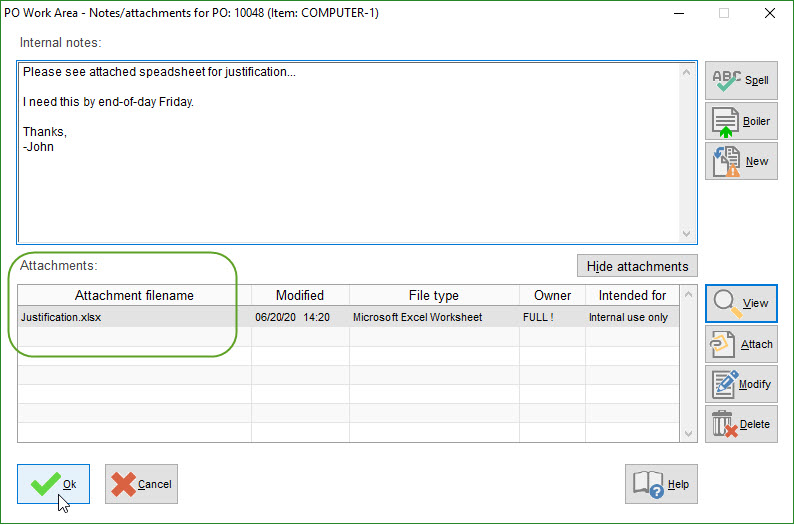
 Internal and External Attachments
Internal and External Attachments Subsequent Documents Link to Original Attachments
Subsequent Documents Link to Original Attachments