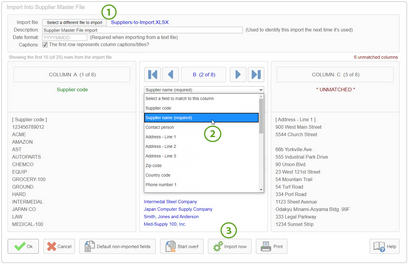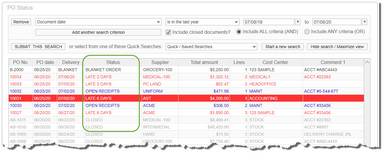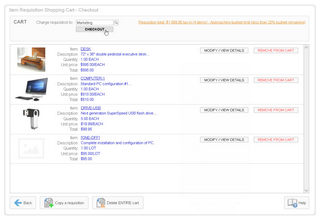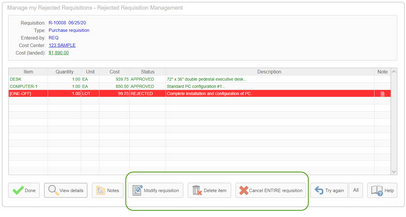Version 14.8 includes 30 new features and capabilities that were added since the last full release of SpendMap (v14.5).
System-Wide Features (related to multiple modules)
New Import/Export Utility
We’ve completely redesigned the Import/Export Utility to make it even faster and easier to get information in and out of the system. All 30 imports/exports have been updated, including all Master File imports and exports (e.g. suppliers, items, account codes, etc.) as well as all transaction interfaces (e.g. Purchase Orders, receipts, invoices, etc.).
When importing information into SpendMap, you now select the import file at the start of the process and you can see the fields/columns from the import file on-screen in SpendMap while you match the columns in the file to the fields in SpendMap.
Also, you can now both configure/set up the import or export and then run the import or export, all from the same screen. For example, to import an Excel spreadsheet of suppliers into SpendMap, all you need to do is...
1) Select a file to import,
2) Match the fields/columns in the import file to the applicable fields in SpendMap using the drop-down list, and then
3) Click the [Import Now] button to import your data into SpendMap.
New Status and Inquiry Utilities
We’ve completely redesigned the Status and Inquiry utilities to make it even easier for you to keep track of your Purchase Orders, Requisitions, RFQs and other documents and transactions. The main improvements include...
1) Browse List of Documents/Transactions
Unlike the previous version that showed the status of one document at a time, the new Status Utilities display a browse list of many documents/transactions at once, so you can see a summary of your work at-a-glance.
2) Search options/filters
The search filters are built into the browse list, allowing you to set the scope once and keep working with that set of documents.
3) Saved Searches
Your previous search will be saved when you exit back to the Main Menu, so you can return and pick up right where you left off. This is particularly helpful for users who typically look at the same list of documents. For example, you may usually want to see your department’s open orders for the last month.
You can also save custom searches for fast repeat use, using the “Quick/Saved Searches” drop-box…
Document Access by User
A new setting has been added to the [Permissions] folder of the User Master File which limits/restricts the POs and other documents that the user can view/access when working in the Purchasing, Receiving and Requisitions Modules. For example, you may want to restrict the user to only being able to see/access only their own documents or perhaps their Cost Center's documents.
This new setting replaces the previous setting for the Mobile Web App and the individual prompts that were displayed in the SpendMap Web App and the Desktop Application, so this new setting now affects all front end applications and all applicable areas/utilities in the system, so it's much faster and easier to restrict your users accordingly.
As before, this setting is at the user level, so document restrictions can be different for each user of the system.
Quick-Add Feature
A new [+] "quick add" button has been added to data entry screens that originate from a browse list, such as when adding line items to Purchase Orders, Requisitions, RFQs and so on. This button will simultaneously 1) save the current item that you are working on, and 2) begin a new line item.
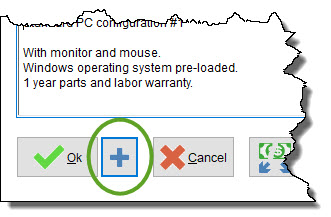
Two-Step Authentication
A new setting has been added to Application Password Management Settings to enable two-step authentication so that, in addition to entering their user ID and Password, new users must also enter an additional, one-time security code, which will be sent to them by email.
Copying Documents - Field Override
When copying documents and document templates using the [COPY] button in your PO, Requisition and RFQ Work Areas, a new dialog will be displayed allowing you to override certain fields for all line items on the resulting document, rather than modifying each line item individually.
[Default] Button - Field Override
Similar to when copying documents per above, you can also use the new [DEFAULT] button in your PO, Requisition and RFQ Work Areas to override fields for all line items on the resulting document.
Notes/Attachments Option when Copying Processed POs
A new setting has been added to PO Entry Settings and Requisition Entry Options that determines which notes and attachments will be included/copied when you copy a processed PO to create a new PO or Req, using the [Copy] button in your Work Area.
New Email Notifications
A few new email notifications have been added to the User Master File and Request-By Master File.
Maximum Image File Size for Master File Lookups
A new setting for Maximum File Size has been added to Image Display Options to improve system performance by automatically resizing (shrinking) very large Item and Asset images that you add to the system.
Boilerplate Summary
The [Boilerplate Summary] button in the PO, Requisition and RFQ Work Areas has been replaced with a hyperlink under the [Boilerplate] button. The hyperlink will only be displayed when there are pending boilerplates that need to be included on the document.
Terminate Web App Setting
A new setting has been added to Web App Settings that limits the user time-out feature to those users who are at the Main Menu. That way, users that walked away while actively working in the system will not be timed-out.
Minimum Screen Resolution
The SpendMap Web App and Desktop Application now require a minimum screen resolution of 1366 X 768.
Requisitions and Approvals Module
Shopping Cart in Core System
You can now create Item Requisitions using a Shopping Cart in the SpendMap Web App and Desktop applications, similar to the Shopping Cart in the Mobile Web App.
New Rejected Requisition Work Area
A new Work Area has been added to help you manage your Requisitions that were rejected during the approval process.
Unlike previous versions of SpendMap which offered separate utilities/tools to modify line items, cancel line items and remove line items from rejected requisitions, with the new Rejected Requisition Work Area, you can now do everything in one place.
The Mobile Web App does not offer a Rejected Req Work Area like the full Web App and Desktop versions do, but a new setting titled "Requisition cancel/reload option" is now available in Mobile Web App Settings which can be used to produce similar results.
Consolidated Requisition Status Utility
The View Requisition Status utility has been consolidated such that all types of Requisitions can be viewed on the same screen.
In addition, we've added an "Include closed documents" check-box to included requisitions that have been moved to the Closed Requisition Log.
More Options for Routing Requisition for Approval
When setting up the workflow rules that are used to automatically route new requisitions for approval, you will see a number of new options.
In addition to the previously available fields/rules, you can now route new reqs for approval based on Project and Job.
To save time, you can also set up rules based on "groups" of master file codes (i.e. rather than creating rules for each code, one-at-a time). Now you can set up rules based on...
oMaster File Catalogs (available for the Item, Supplier, G/L Account and Cost Center Master Files)
Closed Req Log - Client Used for Approval
The Closed Requisition Log now shows the software client used when the requisition was approved. So, for example, you can see if a requisition was approved on a mobile device, via the email notification from the system (email approvals) or on a desktop computer.
Modify or Lock Notes on Processed Requisitions
A new setting has been added to the User Master File that determines if the user is permitted to modify notes and attachments on processed Requisitions.
Time-of-Day in Requisition Status
The "Submitted" date in Requisition Status and the "Approved" date in the Closed Requisition Log now include the time-of-day that the requisition was processed.
Generic Items
If you are using the setting "When selecting items to add to document" in Requisition Entry Options to restrict which items your users can add to new Purchase Requisitions based on the supplier, a new option is available to restrict users to 1) items supplied by the current supplier on the Req, in addition to 2) all items with no suppliers set up. This can be used if some of your items are available from all suppliers, without the need to add each and every supplier to the [SUPPLIER] folder of the Item Master File.
Purchasing Module
Lead Time in Calendar or Business Days
A new setting has been added to PO Entry Settings which determines whether the lead time for delivery specified for your items in the [Supplier] folder of the Item Master File are in calendar days or business days (i.e. excluding weekends).
Close-Out Obsolete PO Lines
Two buttons have been added to the Close-out Obsolete PO Lines utility as follows:
[Filter] - Allows you to filter which POs show in the list.
[All] - Allows you to select all PO lines in the list, rather than selecting each line individually.
Generic Items
If you are using the setting "When selecting items to add to document" in PO Entry Settings to restrict which items users can add to new POs based on the supplier, a new option is available to make available items supplied by the current supplier on the PO in addition to all items with no suppliers set up. This can be used if some of your items are available from all suppliers, without the need to add each and every supplier to the [SUPPLIER] folder of the Item Master File.
Receiving Module
Prevent Duplicate Packing Slips
A new setting has been added to Receiving Options which will prohibit the use of the same packing slip number more than once per PO line and location code, to help prevent the entry of duplicate receipts.
Receive All in Mobile Web App
A [Receive All] button is now available in the Mobile Web App, so you can receive all line items on a PO in one step.
Invoice Approval Module
Credit Card Transactions in QuickBooks Direct Integration
A new setting called "Payment by credit card option" has been added to A/P Interface Settings to transfer credit card transactions from SpendMap to QuickBooks for payment or reconciliation to the credit card statement.
Deposits, not Prepayments
The invoice "Prepayments" feature has been renamed to "Deposits" to better represent the intended functionality.
View Previous A/P Interface Files
If you are using the "file-based" Approved Invoice Export (as opposed to "direct integration" option), a new menu option is available to view previous interface files for the past 3 months.
Templates for Manual PO Lines
You can now set up templates to reduce data entry when adding new PO lines manually in the Invoice Work Area, using the [Add] button on the Invoice Header Screen.
Request for Quotation Module
RFQ Price Update Option
A new setting has been added to Misc. RFQ Settings which determines how or if supplier prices in the Item Master File will be updated when RFQs are awarded and built into POs or other documents.
Email Integration Module
Filtering Sent Emails
A new [FILTER] button has been added to the Sent Email Log to filter the list of emails by various fields.
Asset Management Module
Service Completing Notes
A notes field has been added to the Service Call Completion screen. These notes can be optionally included on the Service Call History report.