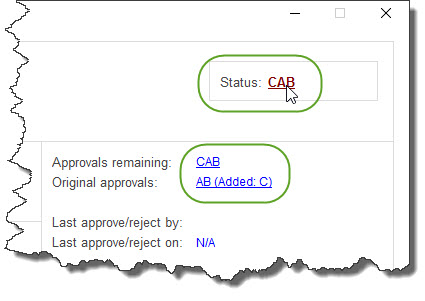REQUISITIONS AND APPROVAL > Status & inquiries > Requisition status
This utility is used to view the current status of processed (‘live’) requisitions.
The information is updated automatically as requisitions move through the requisitioning process.
Questions & Options
1.Select a menu option for the type of Req you would like to view.
2.Select a filter for Reqs to access. Applying a filter will reduce the number of Reqs that you can select from in step 3, below.
| TIP for end-users: If you only ever need to check on your own documents, use the “Don’t ask me again” option to default this question. |
| TIP for System Administrators: If some users are only permitted to see certain documents (e.g. only for their own Department), this option can be set and locked so that the user is permanently restricted. |
3.Enter or select a requisition number to view.
Requisition Status Summary Screen
This screen shows a summary of the line items on the requisition and the current status of each item.
Letters or numbers in the Status Column are the remaining approval levels. Point to the letters with your mouse to see the approvers’ names...
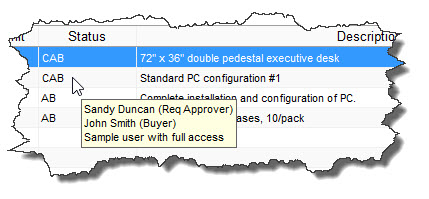
A ( ) symbol in the Note Column indicates that the item has internal notes or file attachments. Point to the (
) symbol in the Note Column indicates that the item has internal notes or file attachments. Point to the ( ) symbol with your mouse to preview the notes or go to the details of the line item to view the full notes or attachments.
) symbol with your mouse to preview the notes or go to the details of the line item to view the full notes or attachments.
Select [DETAILS] or double-click a line to go to the line Item Details Screen.
Select [PRINT] to print or preview a copy of the requisition form.
 Status Column
Status Column
Requisition Status Line Item Details Screen
This screen includes primary fields from the Requisition at the left and a summary of the Requisition’s status and approval activity at the right.
The letters or numbers that show in the fields at the top-right of the screen are the approval levels for the line item (the Status Field shows the remaining approvals). Click on the fields to view the names of the approvers, including who already approved the item and when, who still needs to approve the item (remaining approvers) and any approvers that were "added" during the approval process. Show me...
 Buttons
Buttons