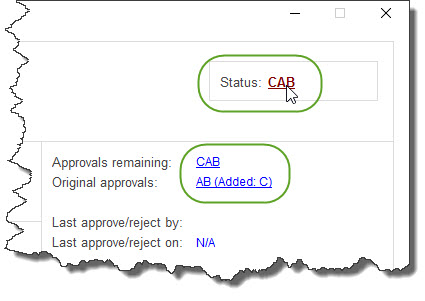REQUISITIONS AND APPROVAL > Approval > Modify approvals on open requisitions
This utility is used to manually modify the remaining approval levels on open requisitions.
Normally approval levels are removed from requisitions automatically by the system as they are approved. However, this utility might be used during system testing/training (e.g. it may be faster to adjust approvals with this utility to set up test scenarios) or if an approver is absent or terminated and cannot perform their usual approval (although the Proxy Approver Utility is a better option in the case of absenteeism).
IMPORTANT: The utility can be used to get around the normal approval process and can present an audit issue. Ensure that only authorized users have access to this utility with User-Definable Menus.
Questions & Options
1.Select a menu option for the type of Requisition that you would like to modify.
2.Select a filter for Reqs to view. Applying a filter will reduce the number of Reqs that you can select from in step 3, below.
TIP for end-users: If you only ever need to access your own documents, use the “Don’t ask me again” option to default this question.
TIP for System Administrators: If some users are only permitted to access certain documents (e.g. only for their own Department), this option can be set and locked so that the user is permanently restricted.
3.Enter or select a requisition number.
This screen shows a summary of the line items on the requisition and the current status of each item.
Select [DETAILS] or double-click on a line to go to the Line Item Details Screen (below) where you can [MODIFY] the approvals.
"APPROVING" in the Status Column indicates that a line item is in the approval process - point to the column with your mouse to see the approvers’ names...
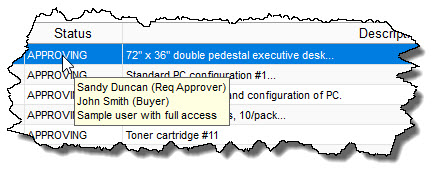
A ( ) symbol in the Note Column indicates that the item has internal notes or file attachments. Point to the (
) symbol in the Note Column indicates that the item has internal notes or file attachments. Point to the ( ) symbol with your mouse to preview the notes or go to the details of the line item to view the full notes or attachments.
) symbol with your mouse to preview the notes or go to the details of the line item to view the full notes or attachments.
 Status Column
Status Column
This screen includes primary fields from the Requisition at the left and a summary of the Requisition’s status and approval activity at the right.
The letters or numbers that show in the fields at the top-right of the screen are the approval levels for the line item (the Status Field shows the remaining approvals). Click on the fields to view the names of the approvers, including who already approved the item and when, who still needs to approve the item (remaining approvers) and any approvers that were "added" during the approval process (using the [ADD APPROVER] button, below). Show me...
Select [MODIFY] to modify the remaining approval levels for the item.
 About the "Route to another buyer" hyperlink
About the "Route to another buyer" hyperlink
 Buttons
Buttons