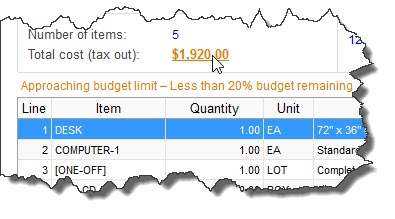PURCHASING > Status & Inquiries > Cost Center Budgets
This utility is used to view the current status of a Cost Center's budget, including the amount charged to date and the amount remaining in the budget.
The Budgeted Amounts that are displayed in this utility come from the Cost Center Master File, while the Charged and Committed values are calculated automatically (real-time) as new Requisitions, Purchase Orders, Invoices, and other transactions are processed in SpendMap.
Questions & Options
1. to view. The field will default based on your user profile.
TIP for System Administrators: If certain users are only permitted to view the status of their own cost center’s budget, this field can be locked/restricted so that the user cannot select another cost center.
Cost Center Budget Status Screen
This screen shows the status of the cost center’s budget and charges to date.
The rows (budget lines) on this screen will change from green to yellow to red to indicate that you are within, over or approaching the budget limits. You can specify the "approaching limit" threshold in Cost Center History/Budget Settings.
The screen will show information for the current fiscal period and potentially one or most past fiscal periods, if there were budget commitments in those periods. To determine how many past fiscal periods will show, use the "Number of past fiscal years to keep active" setting in Cost Center History/Budget Settings.
For reference purposes, the Committed and Charged values will show activity/charges to the cost center even if budgets have not been established for the cost center. However, the Budgeted, Used and Remaining Columns will be blank unless you have set up budgets for the cost center.
G/L Level Budget Status Screen
This screen shows the status of the cost center’s G/L account level budgets and charges to date.
The information that is displayed is the same as on the Budget Status Screen (see above), only for budgets that have been established at the G/L account level for the cost center.