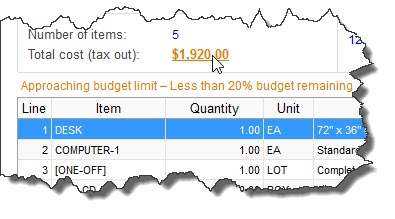When your company spends money by processing Purchase Orders and other transactions, SpendMap can keep track of how much each cost center is spending. You can then view cost center charge history and budget information on-screen and in report format to see what each cost center has spent in total.
REMINDER: The term "Cost Center" is user-definable in SpendMap and can be renamed, so the features described in this section can be used to track spending, for example, by Department, Business Unit, Project, Job, etc.
About Cost Center History
In addition to being able to sort and filter most transactional/history reports by cost center (for example, to get a list of Purchase Orders or other transactions by cost center), SpendMap also maintains a consolidated history of unique charges to each cost center.
For example, a single procurement "event" might include multiple related transactions in SpendMap (e.g. Requisition > RFQ> Purchase Order > Invoice) but all that will result in only a single unique "charge" to the cost center (when the final invoice is paid, as that is where the money is actually spent).
While each feature/transaction is optional, the following can update a cost center's history...
1.For items on Purchase Orders, the cost center history is updated when the supplier's invoice is approved and processed. If you are not using the Invoice Approval Module, the cost center history is updated when the receipt is processed. If you are not using the Receiving Module, the cost center history is updated when the Purchase Order is originally processed.
2.If you are using the Inventory Control Module, cost centers will also be charged when items are removed from stock and given to the cost center.
3.Expense Reimbursement Requisitions will also update cost center history once approved and the end-user is reimbursed.
4.Finally, imported P-Card transactions will update cost center history.
Aside from being able to track spending history by cost center per above, you can also (optionally) set up budgets in advance for your cost centers, to track cost center spending against a pre-determined goal (budgeted amount). If you do establish budgets for your cost centers, you can then view and report on the status of the budgets, including the amount charged to date and the amount remaining in the budget, and you can optionally prohibit transactions from being processed that would exceed the budget.
REMINDER: The term "Cost Center" is user-definable in SpendMap and can be renamed, so the features described in this section can be used to track budgets, for example, by Department, Business Unit, Project, Job, etc.
Real-Time Budget Commitments and Charges
Budgets are updated automatically (real-time) as Requisitions, Purchase Orders, Invoices, and other transactions are processed in SpendMap.
Depending on the modules you are using, various transactions will result in either a budget commitment (i.e. reserving part of the budget) or an actual charge to a cost center. For example, Requisitions and POs will only commit a budget since the cost center has not actually paid for anything yet, whereas processing an Invoice or an Inventory Usage will post an actual charge to the budget since the goods have actually been received and paid for.
Cost Center and G/L-Level Budgets
Budgets can be assigned to each cost center in the Cost Center Master File. Budgets can either be assigned at the overall cost center level or at the G/L account level, within each cost center.
Time-Based and Overall Budgets
Budgets can be established for up to 12 periods per year for “time-based” budgets (e.g. monthly, quarterly, annual, etc.) and/or for an “overall” budget for the cost center (i.e. independent of time, such as when tracking a Project budget).