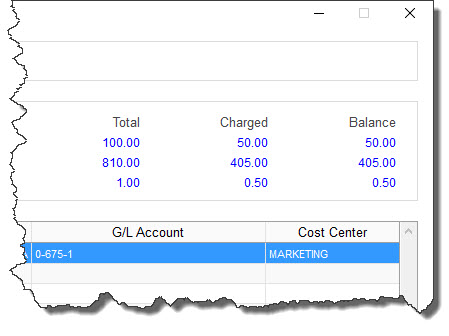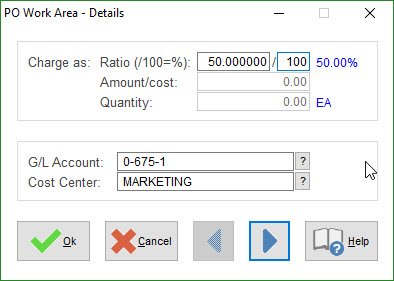SpendMap allows you to "split-charge" individual line items to multiple G/L Accounts and Cost Centers, to avoid having to include an item multiple times on Purchase Orders and other transactions.
Overview and Purpose
Many organizations track and report on spending based on account codes such as G/L Account and Cost Center. You can code Purchase Orders and other transactions with the applicable account codes and then you can track purchase history and otherwise sort, filter and search for information in SpendMap by G/L Account and Cost Center.
NOTE: If a line item on a Purchase Order or other document needs to be charged to a single G/L Account or a single Cost Center, you can simply fill in these account code fields on the applicable data entry screens.
If the line item needs to be charged to more than one G/L Account or Cost Center, then you can "split-charge" the line items to many sets of account codes using the [SPLIT CHARGE] button on various screens throughout the system (e.g. Requisitions, POs, Receipts, Invoice Approval, etc.).
Usage Example: A database server might be charged to a single G/L Account for "computer hardware" but three Cost Centers if, for example, Marketing, Accounting and Human Resources share the server.
This allows you to include the item one time only on the PO while properly allocating the costs to the various account codes for internal reporting and tracking. An alternative would be to include the item many times on the PO, with each line item being charged to a single set of account codes. However, repeating the item on the PO would be more work and might cause confusion for your suppliers as well internal staff that will work on the PO (e.g. Receivers, Accounts Payable, etc.).
When you charge line items to multiple G/L Accounts or Cost Centers, the split-charge information will carry forward to subsequent transactions (e.g. from Requisition > PO > Receipt > Invoice) but can be modified at each step, if required.
The split-charge information (including the percentage charged to each set of account codes) will be taken into account in various areas of the system that consider account coding, such as when updating the Cost Center History and Budgets, on the PO Account Commitments Report, when routing Requisitions for approval (if routing is based on account coding), and many other areas of the system.
 Split-Charging Templates
Split-Charging Templates
If you commonly charge to the same set of G/L Accounts and Cost Centers, rather than entering the split-charge details each time, you can use templates to reduce data entry and save time.
|
 Split-Charge Summary Sheet
Split-Charge Summary Sheet
If you print internal copies of POs and other documents and if your printed document layouts include fields for account code information, when split-charging line items, the account code fields will show asterisks (“*”) on the printed forms since multiple account codes apply.
You can optionally enable the Split-Charge Summary Sheet to accompany one or more copies of your printed documents. For example, see PO Printing Settings (separate settings exist for RFQ and Requisitions in the applicable modules).
|
 Split-Charging and Inventory Control
Split-Charging and Inventory Control
If you are using the optional Inventory Control Module, you cannot split charge to your "Stock" Cost Centers with this utility. That is, a single PO line cannot partially go into stock. You can, however, have some items going to stock and other non-stock items (that might be split charged) on the same PO.
For details on how the use of the Cost Center Field impacts inventory, see The Use of the Stock Cost Center.
|
 Single-Line and Multi-Line Split-Charging
Single-Line and Multi-Line Split-Charging
When creating POs and other documents, you can split-charge one line item at a time OR many lines of the document at once (if many lines share the same account coding details).
When you select the [SPLIT CHARGE] button on the Line Item Detail Screen, you will be asked if you want to split-charge [THIS LINE] or [MANY LINES].
Line items have their own split-charge details ("THIS LINE") as well as line items with shared split-charge details ("MANY LINES") can exist on the same document. However, all lines item with shared split-charge details that reside on the same data entry page of the document will be given the same split-charge details. That is, the "MANY LINES" option is equivalent to page-level split-charging.
To clarify, if there are many line items that share the same account coding, you can enter the details one time only using the "MANY LINES" option and you will not be required to enter the details again for any subsequent line items that share the same account coding. The next item that you select [SPLIT CHARGE] and then [MANY LINES], the line item will inherit the multi-line split-charge details that you entered for the previous line item.
On the Line Item Detail Screen, line items that have their own split-charge details ("THIS LINE") will show a single asterisk (*) in the G/L Account and Cost Center Fields, while lines with shared split-charge details ("MANY LINES") will show two asterisks (**).
|
Split-Charge Screens
Line Items can be split to any combination of G/L Accounts and Cost Centers and can be dispersed as a ratio (percentage), a dollar amount, or a quantity.
As you allocate the amounts, the Total, Charged, and Balance Fields at the top of the screen will change accordingly...
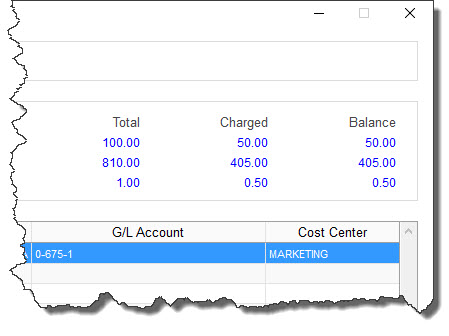
Click the [ADD] button to enter a new charge, then enter either 1) the ratio/percentage, or 2) the dollar amount, or 3) the quantity to be charged, followed by the account codes for that portion of the charge.
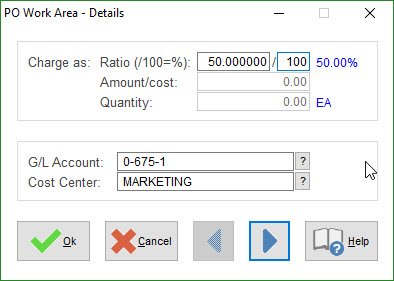
It is good practice to enter 100% as your final entry to ensure that no trailing amounts remain.
 Buttons
Buttons
If the existing charges are evenly dispersed (i.e. same percentage to each set of account codes) and if there is a balance remaining to be charged, if you click [DONE], you will have the option to “equalize the payments”. This will automatically redistribute the balance remaining evenly across the existing sets of account codes. This can save time if there is a straggling amount remaining at the end of a session.
Similarly, if the charges are complete (i.e. no balance remaining) and, again, if the charges are evenly dispersed to the existing sets of account codes, if you try to [ADD] a new charge, you will have the option to redistribute the amount to take into consideration the new set of account codes that you are about to enter. This can save time if you forgot a set of account codes but have fully charged the line item.
Automatic equalization can only occur if the charged are distributed evenly. If the charges are not equal, the system would not which set of account codes to adjust with the additional amount. In this case you will have to make adjustments manually.
|

 Split-Charging and Inventory Control
Split-Charging and Inventory Control Single-Line and Multi-Line Split-Charging
Single-Line and Multi-Line Split-Charging