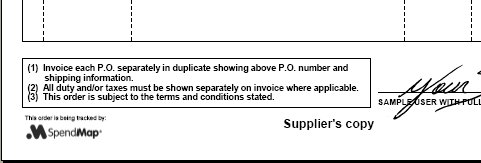REQUISITIONS AND APPROVAL > Setup system > Requisition printing options > Settings
This is used to configure various settings that affect your printed Purchase Requisition, that is, what shows on the Requisition form itself. These settings do not affect printing of Item Requisitions.
Some settings/features that affect all of your forms (including Requisitions) are set up in PO Printing Settings, such as the form design/style, corporate logo and electronic signatures.
While most organizations prefer a paperless requisitioning process and don't print copies of Purchase Requisitions when they are processed, some SpendMap customers have a need for a hard copy, such as to provide to suppliers in advance of an official Purchase Order (e.g. to notify a supplier of a pending order while the approval process takes place).
|
Requisition Printing Settings Screen
Terms Page Setup Screen
This screen is used to specify the content for the Terms and Conditions Page that will automatically accompany each Requisition (if you enable the Terms Page for one or more copies, using the "Terms?" check box, above).
You can enter the text to appear on the Terms Page at the bottom of the screen or you can select an image file that contains the terms. You can use either text or an image file but not both.
If you update the terms, the new terms will be used the next time you launch SpendMap.
•The Terms Page uses the same font used for body text on your Requisition form (i.e. determined by your form layout/design).
•No graphics or font attributes such as bold, underline, and italic can be included.
•Can be one page of content only (font size will scale so that text fits on one page).
•The title that you enter will print centered at the top of the page as white text on a black background.
•Carriage returns, tabs and spaces can be used as required; SpendMap will automatically wrap text based on the page width. |
•Since you're selecting an image file, you can use any font, graphics, images, etc.
•The image will be scaled to print on an 8.5 x 11 inch page.
•To maximize system performance, keep the image file as small as possible, in any event no more than 1 megabyte. |

 Fields
Fields