
PURCHASING > Setup system > Master file settings > Image display option for master file lookups
When searching for certain master file codes throughout SpendMap, you can optionally display images for the applicable codes in the Lookup List, to help users with their selection...
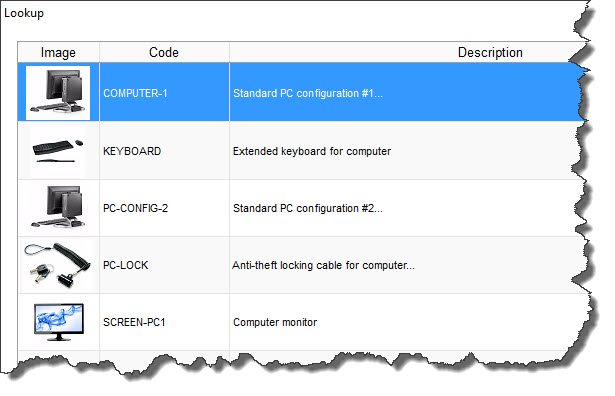
Image Display Option Detail Screen
For each Master File listed, select whether or not you would like to display images in the Lookup List and if so, to display either large image thumbnails or small image icons...
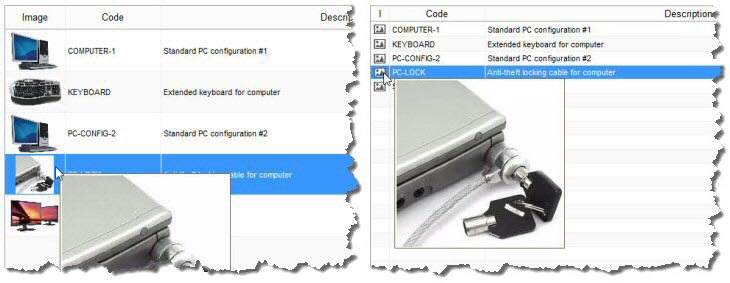
Large Image Thumbnail
•Pro: Convenience - users can see an image thumbnail in the Lookup List itself (and they can hover the mouse over the thumbnail to see an even larger image).
•Con: Slower (system must generate thumbnail for each lookup/search). Also, displaying large images will reduce the number of rows in the Lookup list (each row takes up 3x as much room on the screen), so users may need to scroll down more often to see additional codes.
TIP: To improve performance, reduce the size of the item images.
Small Image Icon
•Pro: Lookup lists display faster, with more rows in the list (i.e. less likely to have to scroll down to see additional codes if there are many items in the search results).
•Con: Cannot see image in Lookup list itself (i.e. no thumbnail), but users can hover the mouse over the image icon to see the image.
TIP: To view additional details of a Master File code, use the [VIEW] button at the bottom of the Lookup List. This takes you to the actual Master File (in view-only mode), where you can see complete details of the code.
Additional Option for Item Lookups ("item sourcing" option)
In the case of Item Master File lookups, there are separate settings for "item sourcing" and "all other areas". The item sourcing option refers to Lookups performed when entering new Purchase Orders, Requisitions or other procurement documents in the respective Document Work Areas, which are the primary areas that most SpendMap customers make use of this feature. For example, you may only want to enable this feature for users that are requesting or ordering items (to help them pick the right item), but not in other areas of the system such as when viewing item history, when working in the Item Master File itself, etc.
