
Pop-up prompts are used in SpendMap to make multiple-choice selections, to confirm an important action, to give you additional information/feedback or to otherwise interact with the system while performing a task.
Here are some examples...
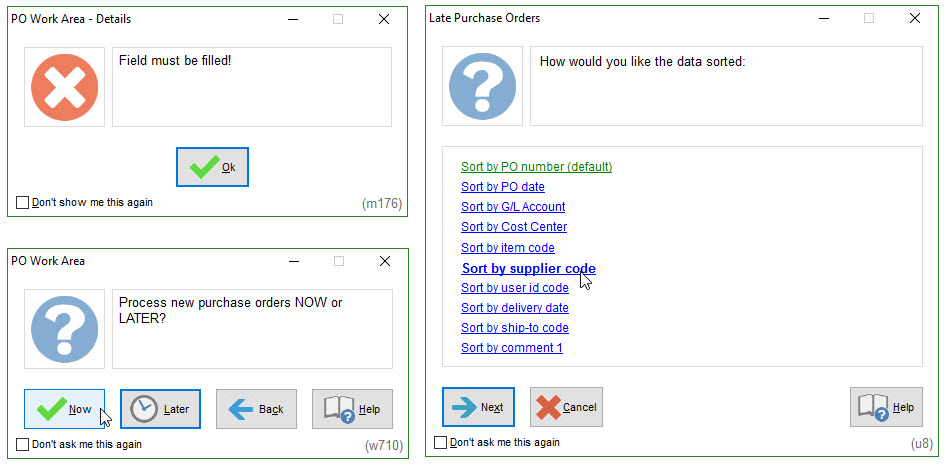
Suppressing Unwanted Prompts
To reduce mouse clicks, if you always answer a question the same way you can default and suppress the prompt so that you no longer see it as you work in the system.
As end-users work in the system, they can default and suppress prompts with the Don't Ask Me This Again Feature.
If a prompt presents a security concern (i.e. gives the user an option that they should not have), the prompt can also be suppressed/removed (i.e. outside of the end-user's control) with Add/Remove Individual Menus and Pop-Up Prompts.
Finally, help/information messages (Example 1, above) can be suppressed for all users at once with Modify Help Messages.
Default Option and Keyboard
Most pop-up prompts include a default (most commonly used) option, which will be highlighted when the prompt is initially displayed, either with a darker border around the button (Examples 1 and 2, above) or a different color text (Example 3).
To accept the default, you can simply hit <ENTER> on your keyboard if you prefer, rather than using your mouse.
