
The Priority Maintenance feature can be used to temporarily suspend all users' work in the system so that system maintenance can be performed.
While SpendMap is a multi-user application that allows many users to perform a variety of functions at the same time, there are some functions in all database systems that are considered “maintenance” functions since they are either not performed on a regular/daily basis or they require exclusive use of shared system tables or files.
These maintenance functions cannot be performed if anyone else is using a function that also accesses any of the tables or files that the maintenance function requires exclusively.
So what do you do if you need to run a maintenance function during normal business hours when others are using the system (other than calling all the users and asking them to log out)?
SpendMap includes a "Priority Maintenance" feature that allows you to perform maintenance even if other people are using the system, by suspending all users while the priority maintenance takes place so that that the users don't have to exit the system for you to perform maintenance.
 Related settings and utilities
Related settings and utilities
Steps in Suspending Users for Priority Maintenance
If Priority Maintenance has been enabled for your user account, you will see the following prompt if you try to perform a maintenance function that requires exclusive use of one or more system tables/files that other users are currently using....
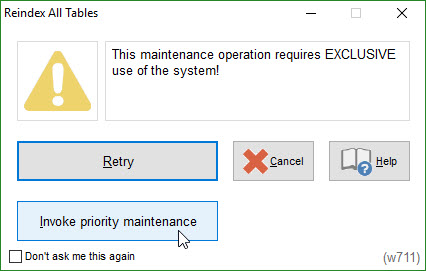
1.Select to abandon the operation, to attempt to perform the function again or to use the Priority Maintenance Feature and follow the steps below.
2.You will be prompted to enter a short message that will be displayed to all users explaining why their work is being suspended.
3.Each user in the system will be sent a message asking them to exit the system...If they do not exit the system in short order, their sessions will be suspended.
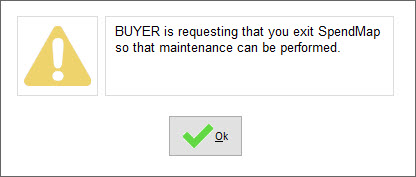
4.You will then see a list of users in the system. As users voluntarily exit the system or their sessions are suspended (if they do not exit), their names will be removed from the list.
A timer in the top-right corner will count down from 4:00 minutes, which is the longest period of time that should be required to suspend all users.
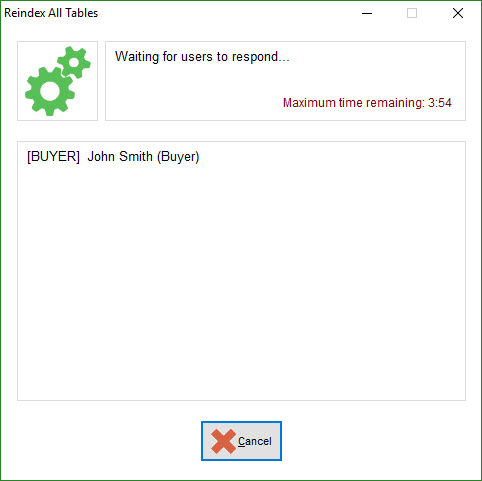
5.Once all users have exited the system or have been suspended (i.e. no more names on the list), you will be notified that the system has been locked down and you can continue with your maintenance operation. Select to begin the maintenance operation.
: The system will remain in a locked state until you complete your maintenance operation AND exit the system.
To remind you that the system is locked, after the maintenance operation is complete and you are returned to the Main Menu, a "Lock" icon will be displayed in the bottom-left corner of the screen and a warning message will appear in the center of the screen...
As soon as your priority maintenance is complete and you exit the system, any users that were suspended can resume where they left off. |
User Training
Please note that the nature of the Priority Maintenance Feature may result in confusion if the other users are not aware of what is taking place.
Also, it is possible that the users may be accessing information/data that may be modified by the maintenance function. If so, when they return to their work it is possible that the data may have changed, in which case they will be informed that “Another user has updated your data” and that they must refresh their screen.
Therefore, if you plan to use the Priority Maintenance Feature, user training is essential. If users are not trained properly and are not aware of what is taking place, they may think that the system is malfunctioning.

