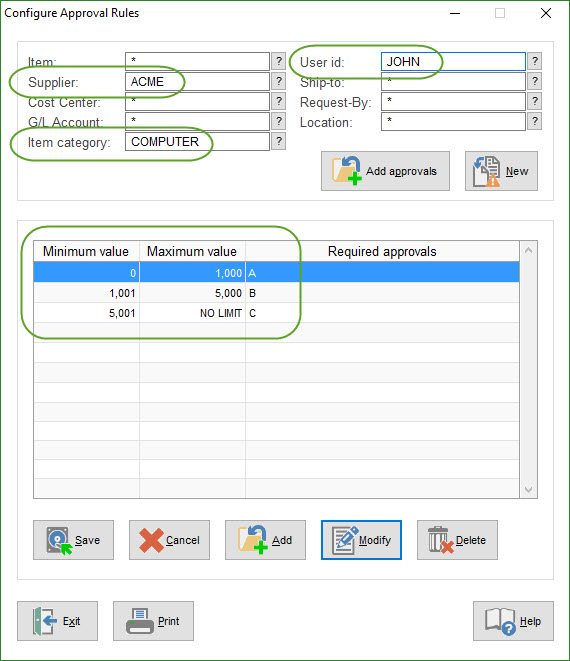REQUISITIONS AND APPROVAL > Setup system > Requisitions approval rules > Configure approval rules
This utility is used in conjunction with Miscellaneous Approval Rules and Settings to configure the business rules that are used to route requisitions for on-line approval (i.e. your workflow).
For details on how this fits into the overall requisitioning process, see Requisition Approval Routing and see Types of Requisitions and Workflow.
With this utility, you can establish approval rules based one or more of the following criteria, either individually or combined with one another;
•Dollar value (of either the entire req or individual line items, based on the setting in Miscellaneous Approval Rules and Settings) •Supplier •Item •Item category •G/L Account |
•Cost Center (department) •Requisitioner (User ID) •Request-by •Ship-to •Stock Location •Any combination of the above. |
Any levels of approval (business rules) that you establish with this utility will be assigned to new requisitions automatically as they are processed. Depending on the applicable settings in Misc. Approval Rules and Settings and in the user’s profile, approval levels can also be selected manually, either by the Requisitioner when the Req is created or by an Approver during the approval process.
The rules can be changed at any time but the changes will affect only new requisitions as they are processed. Any open (already processed) requisitions will not be affected if you modify the rules after-the-fact.
Configure Approval Rules Screen
This screen is used to establish the required approval levels that requisitions must pass through, that is, your business rules.
The screen is divided into two parts; the fields (criteria) that the rules can be based on (top of screen) and one or more dollar ranges and the applicable approval levels (middle of screen).
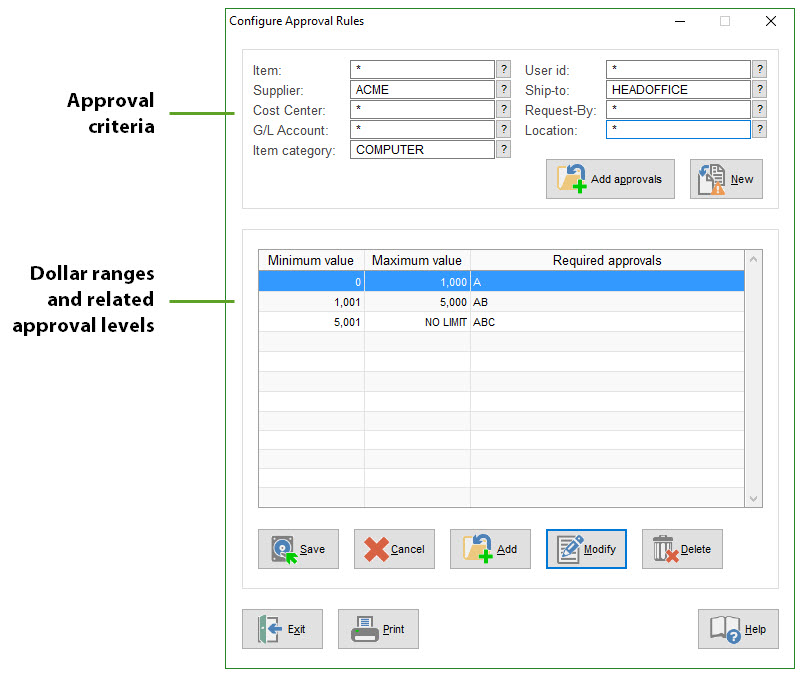
To create a rule, fill in the various fields (criteria) at the top of the screen, then click [ADD APPROVALS] to assign the applicable approval levels for one or more dollar ranges (in the middle of the screen).
Notice how focus shifts from the top to the bottom of the screen when you click [ADD APPROVALS], then back to the top when you either [SAVE] the approvals or [CANCEL].
You can make as many entries (rules) as you want and you can modify rules at any time. To modify an existing rule, just fill in the same fields as when you created the rule in the first place, then add, edit or delete the approval levels.
 Buttons (middle of screen)
Buttons (middle of screen)
 Buttons (bottom of screen)
Buttons (bottom of screen)
 Approval Look-up (selecting approval levels/characters)
Approval Look-up (selecting approval levels/characters)
Approval Levels Are Cumulative
When new requisitions are processed, SpendMap will examine the details of each requisition and, based on the business rules that you have set up, the system will assign all applicable approval levels.
While there is no limit on the number of business rules/levels that you can setup, a single line item on a requisition may require up to ten (10) levels of approval. Use the setting in Misc. Approval Rules and Settings to determine what will happen if more than 10 approval levels apply to a single line item on a requisition.
Usage Examples
The following examples illustrate common approval rule scenarios...
Dollar level only:
All requisitions over $1000 require approval “A”, regardless of anything else.
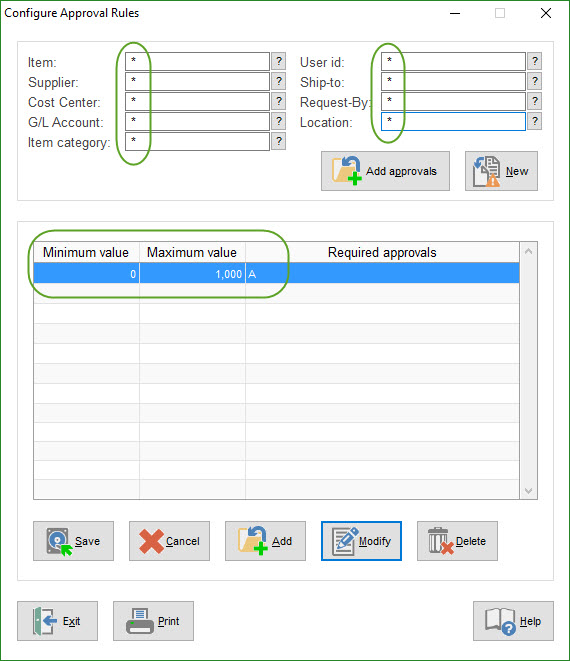
One field, regardless of dollar level:
All requisitions for supplier ACME, regardless of dollar amount, require approval “A”.
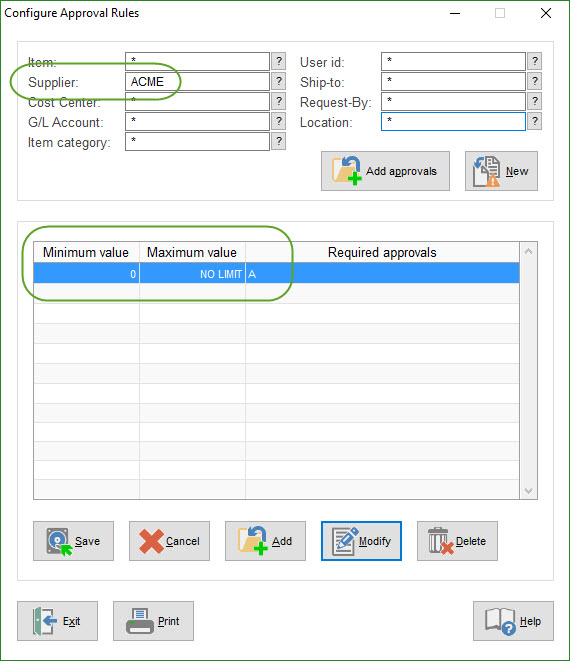
One field, multiple dollar levels:
All requisitions for cost center MARKETING will require UP to three approvals, depending on the dollar amount of the requisition.
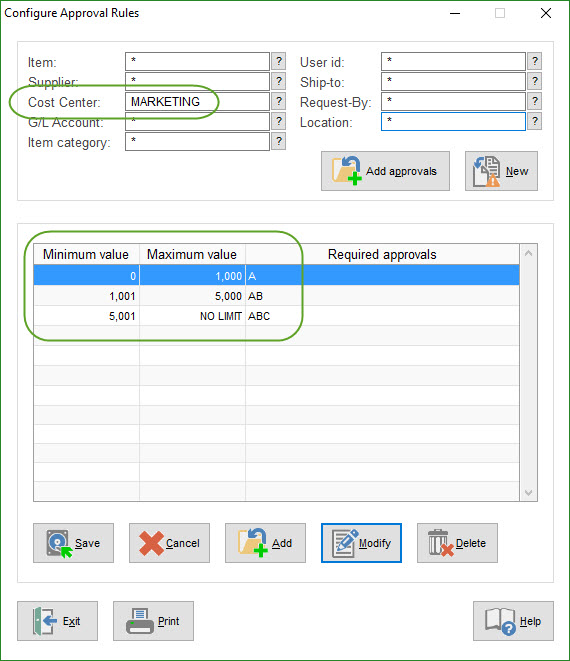
Multiple fields, multiple dollar levels:
All requisitions that JOHN enters for COMPUTER supplies coming from supplier ACME will require ONE of three approvals, depending on the dollar amount of the requisition.