
(Hover mouse to get more information)
In various areas of the system, you can get more information about something on the screen by hovering your mouse over the area to display a pop-up “preview bubble”.
More Description
Many browse lists will display the first part of an item's description followed by "..." to indicate that there is additional description. Hover your mouse over the visible description to see rest...
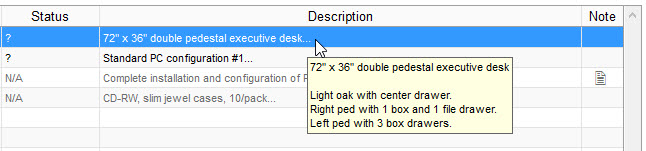
Icons/Symbols in Browse Lists
Many browse lists include symbols, such as a status indicator, internal notes indicator, or image preview icon. Hover your mouse over the symbols to see more details...
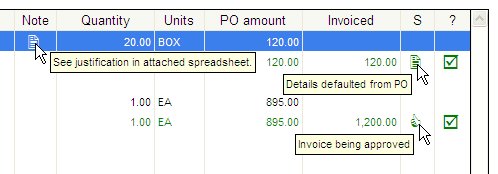
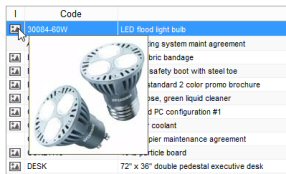
Master File Codes and Descriptions
When displaying references to the primary Master Files on screens throughout the system, you can select whether you would like to display the master file code or the description. For example, when viewing PO status, you may prefer to see the supplier’s name rather than the supplier code. This is especially true if you do not use meaningful supplier codes, part numbers, account codes, etc., such as when using numeric codes.
Regardless of your choice to display the code or description, on all screens you can point to fields or browse list columns with your mouse to see the code/description in a preview bubble...
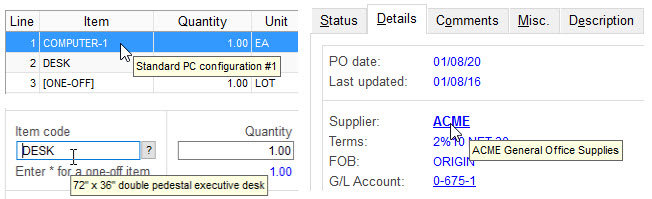
Buttons
You can hover your mouse over buttons on screens and in the Main Menu toolbar, to see a description of the button...
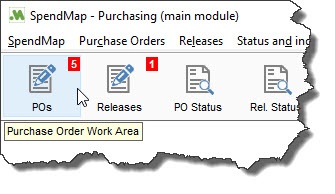
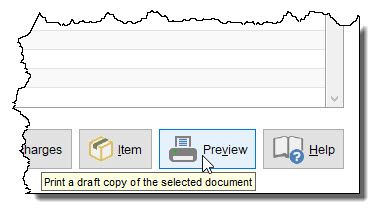
The description that shows in the preview bubble for toolbar buttons can be customized in Modify Menu Titles and Toolbar Buttons.
