
PURCHASING > Setup system > Master file settings > Master file code/description display options
When displaying references to the primary Master Files on screens throughout the system, you can select whether you would like to display the master file code or the description.
For example, when viewing PO status, you may prefer to see the supplier’s name rather than the supplier code. This is especially true if you do not use meaningful supplier codes, part numbers, account codes, etc., such as when using numeric codes.
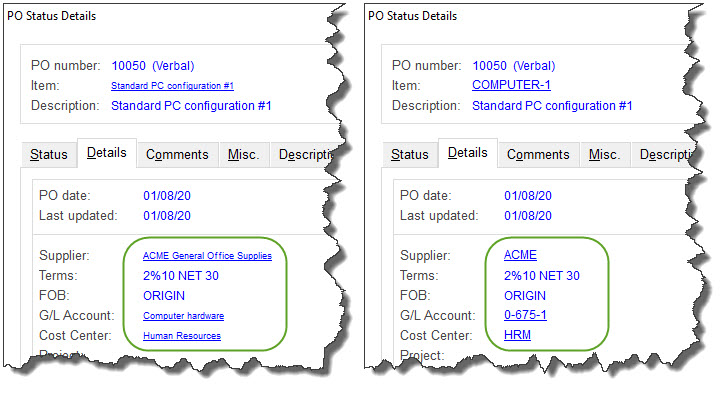
For each Master File, select whether you would like to initially display the CODE or DESCRIPTION on screens throughout SpendMap, and whether or not users will be able to toggle/alternate between the code/description while using the system (see next section, below, for details).
 Related settings and utilities
Related settings and utilities
Alternating Between Code and Description
Other than if you select the first option to "Always display the code with no option to see description", on all screens throughout the system you can use the <F2> key to toggle between displaying the code and displaying the description.
Also, you can hover your mouse over the field or browse list column to see the code/description in a pop-up preview bubble...
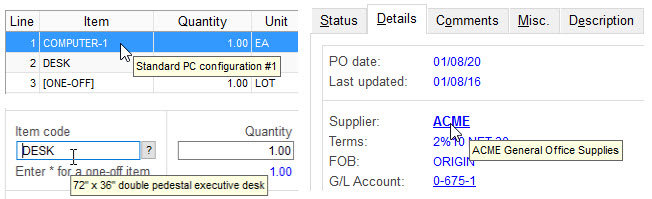
Hyperlink to Details
For most master files, the code/description will be a hyperlink to get to the full details of the record. For example, you may want to click on a supplier code/description to see the supplier’s full address or other contact info without leaving the screen.
