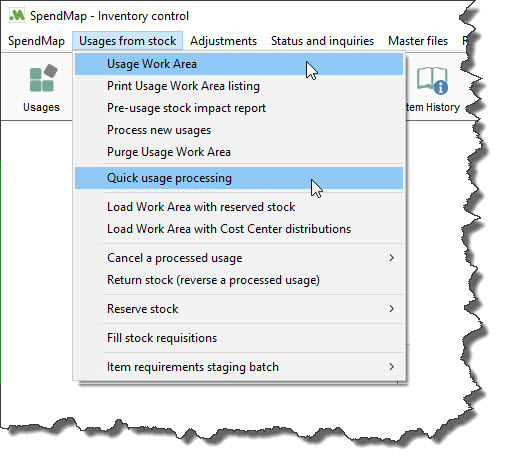SpendMap includes a number of "Work Areas" that contain pending documents/transactions that you are working on (i.e. your work in progress). For example, your PO Work Area is where you can work on new Purchase Orders until they are ready for processing.
Documents/transactions will remain in your Work Areas until they are processed. Until then, you can add, modify and delete the transactions in your Work Areas without affecting other areas of the system.
When your work is complete and you process the new documents/transactions, they will come out of your Work Area and, depending on the type of document, may be sent to your suppliers or other SpendMap users to work on, and the documents/transactions will start showing on reports, will be available on status and inquiry screens, and so on.
Manual and Automatic Document Creation
In addition to manually entering documents/transactions into your Work Areas, many documents can be created for you automatically from other areas/modules of the system. The most common example is when approved Requisitions are converted/flipped into new Purchase Orders and added to a Buyer's PO Work Area, but there are many other examples.
When new documents are automatically created by the system and added to a user's Work Area, they can optionally receive an e-mail notification.
Accessing Your Work Areas
Menus: You can access your individual document Work Areas using the menus and toolbar buttons. In most cases, the Work Areas are listed on the left side of the Main Menu in each module.
User Task List: The User Task List allows you to see all of your Work Areas in one place.
Automatic Notifications: There are many automatic notifications to let you know if new documents/transactions were added to your Work Areas by others (i.e. as opposed to adding a new document yourself).
Work Area vs. Quick Option
Not all documents/transactions in SpendMap have an associated Work Area. In general, a Work Area will be available for 1) high-volume transactions (i.e. where it's common to work on more than one document at a time), and 2) for documents/transactions that might take some time to complete (i.e. so you can stop part way through, save your work, and then come back later to finish the document off). For example, it would be common for a Buyer to sit down and prepare many Purchase Orders at once, and they might want to leave a PO in their PO Work Area for a time while they wait on pricing from a supplier, or feedback from another staff member about the order, etc.
However, not all documents/transactions in SpendMap offer a Work Area but rather some transactions are processed immediately as soon as they are entered into the system. This is most common for low volume or infrequent transactions such as inventory adjustments, or "simple" transactions that don't require any review/confirmation before processing, like receipts.
Quick Option
There are a few documents/transactions in SpendMap that offer both a document Work Area as well as the option to immediately process the documents when they are entered into the system (a "Quick" option).
The functionality of the Quick Option is the same as the associated Work Area, only the documents/transactions are processed immediately rather than being saved to a batch (Work Area) that needs to be processed as a separate step. Here is one example...