
(Accessed via right-mouse menu in free form text/memo fields)
In free-form text fields throughout SpendMap, you can right-mouse-click to check the spelling of the text entered.
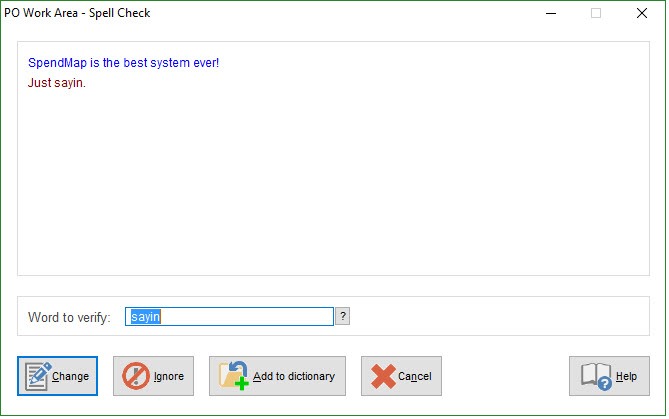
If a word is encountered that is not in SpendMap's dictionary, the line of text will be highlighted in red and the unknown word will be displayed in the Word to Verify field.
To see a list of possible replacement words, click the  button.
button.
You can select a replacement word from the list or you can manually type a replacement in the Word to Verify field, then click to replace the unknown word in the document.
To add the word to the dictionary, select . If the word is added, it will be skipped by the Spell Check if encountered in the future.
To skip the word without adding it to the dictionary, select .
