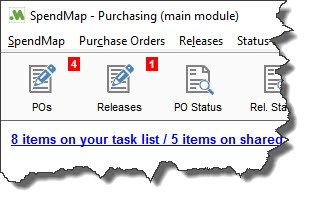(Accessed using hyperlink in Main Menu)
The Task List helps you keep track of your tasks/work in SpendMap (your "to-do list").
In addition to listing draft/unprocessed Purchase Orders and other documents in your various Work Areas, your task list includes important events/alerts, things that need to be taken care of, like when a requisitions needs your approval, when your orders are late, when items are getting low in stock, and so on.
To see more details or work on the documents, double click on the line or use the button.
Your task list can be enabled and customized in the [SETTINGS] Folder of the User Master File.
Some of the Work Areas are "personal" (can only be accessed by you), while some are shared with other users. Note “Include shared Work Areas?”, at the bottom of the screen.
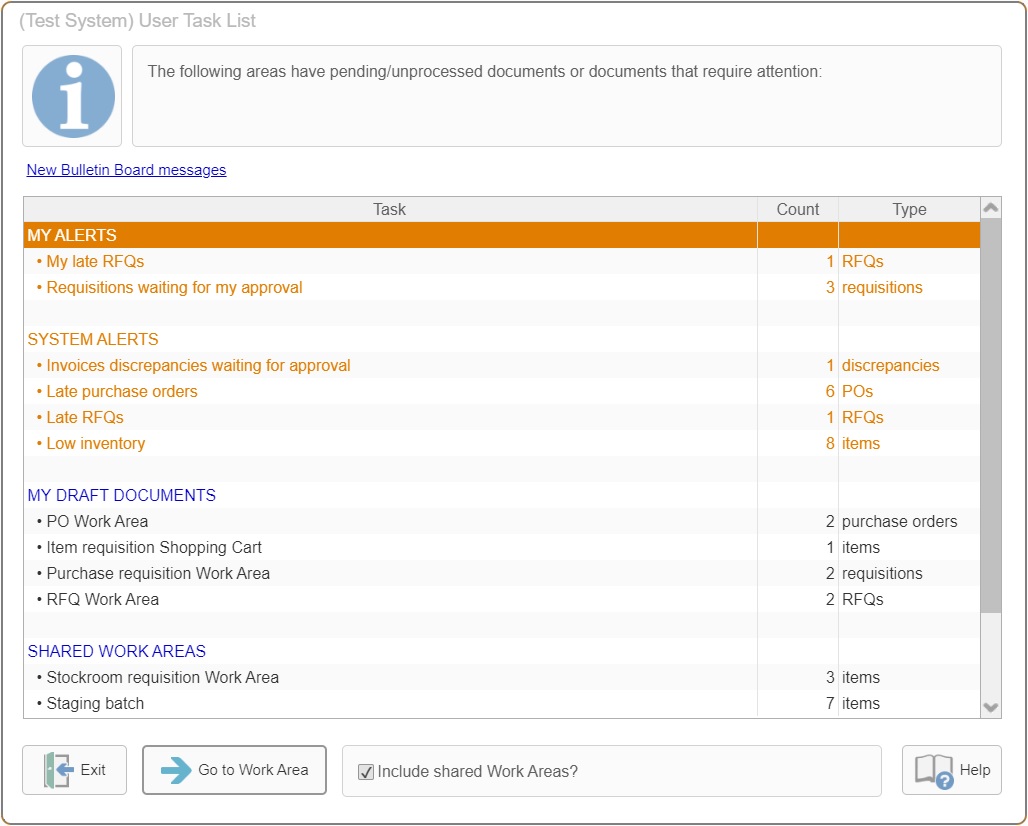
Main Menu Hyperlink and Document Waiting Indicators
When you have work to do in SpendMap, you will see a hyperlink in the top-left corner of the Main Menu to access the Task List.
Also, you can optionally enable "document waiting indicators" on the applicable Toolbar Buttons to let you know how many documents are in each Work Area.