
When printing many reports and in some other areas of the system, you will have the option of selecting specific codes or document numbers to include. For most reports, this option is accessed by choosing ’Select specific codes’ when prompted to filter the report.
This screen is used to prepare a list of codes or documents to include on the report (or whatever process you are working on)...
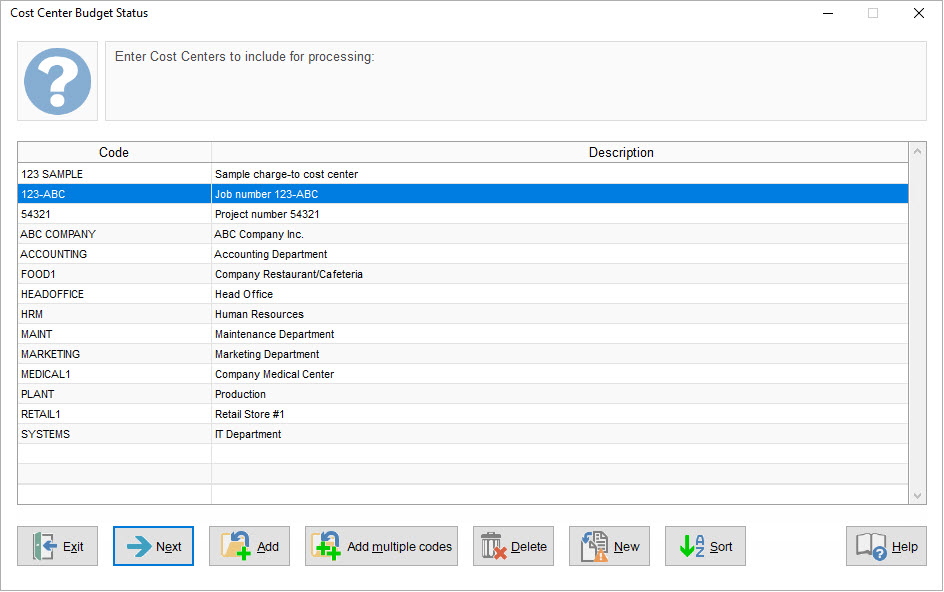
The following functions can be performed.
Button |
Action |
•Exit without processing. |
|
•Process the batch (e.g. generate the report or perform the action). |
|
•Add a code to the list by typing the code or using Lookup. |
|
•Add many codes to the list using the Lookup feature’s extended search options. •TIP: To add ALL codes, use this option and, on the Extended Search screen, leave all the fields blank and click the [OK] button |
|
•Remove the selected/highlighted code from the list. |
|
•Clear the list (start over). |
|
•Sort the list by alphabetical order, by code. |
|
•Add all of the codes contained in a master file catalog or, if your user profile is locked to a specific catalog, add the codes from that catalog. |
