
PURCHASING > Setup system > Master file settings > Image display option for master file lookups
When searching for Items and Assets throughout SpendMap, you can optionally display images for the applicable codes in the Lookup List, to help users with their selection...
Image Display Option Detail Screen
For each Master File listed, select whether or not you would like to display images in the Lookup List and if so, to display either large image thumbnails or small image icons...
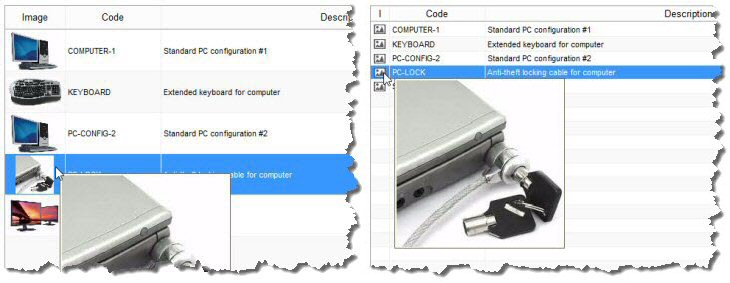
Additional Option for Item Lookups ("item sourcing" option)
In the case of Item Master File lookups, there are separate settings for "item sourcing" and "all other areas". The item sourcing option refers to Lookups performed when entering new Purchase Orders, Requisitions or other procurement documents in the respective Document Work Areas, which are the primary areas that most SpendMap customers make use of this feature. For example, you may only want to enable this feature for users that are requesting or ordering items (to help them pick the right item), but not in other areas of the system such as when viewing item history, when working in the Item Master File itself, etc.
Maximum File Size Setting
This setting is used to improve system performance by automatically resizing (shrinking) very large Item and Asset images that you add to the system.
Any images that you add to the system that are larger than the max file size specified here will be reduced in size automatically.
Enter 0 (zero) to disable this feature.
